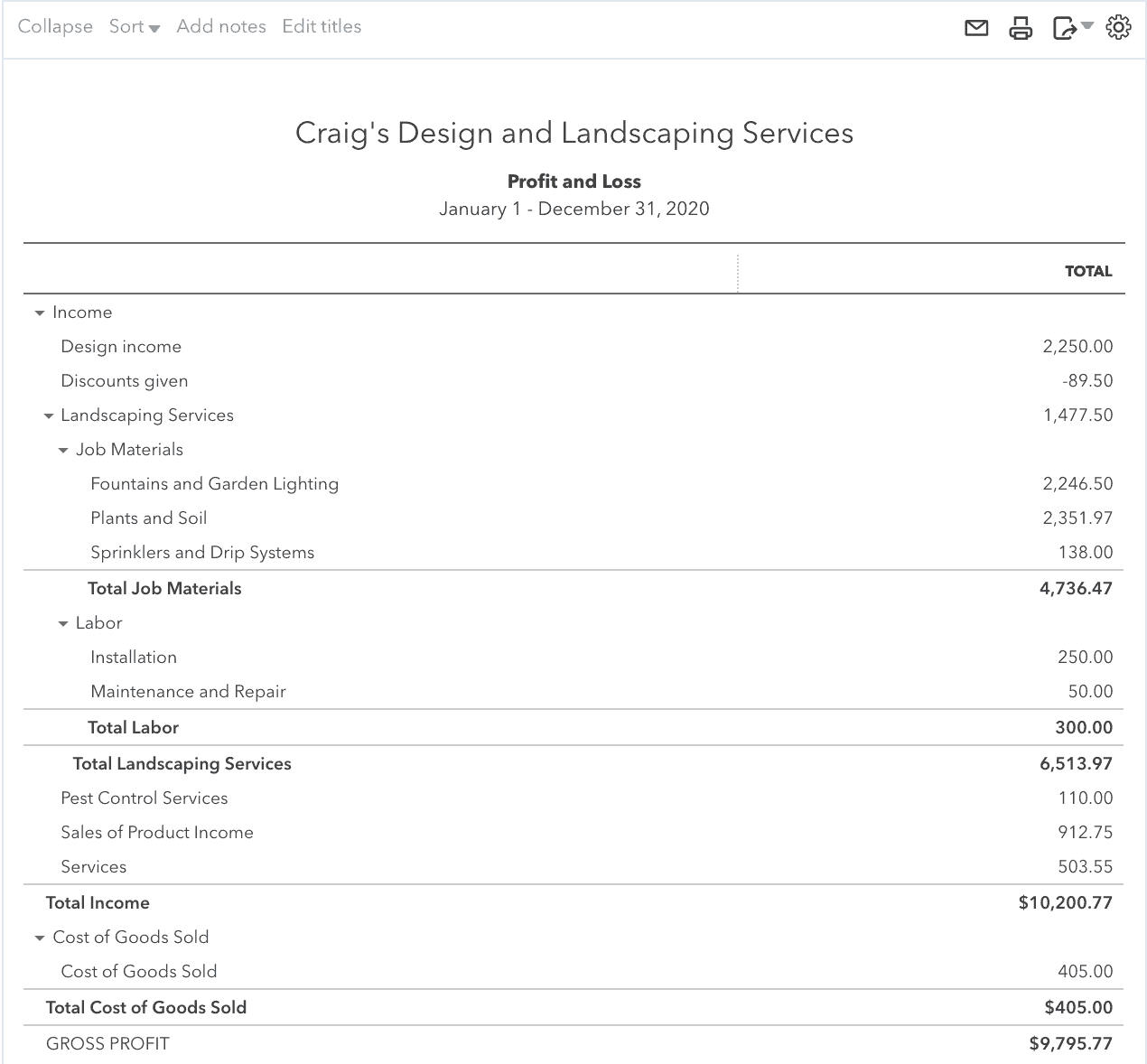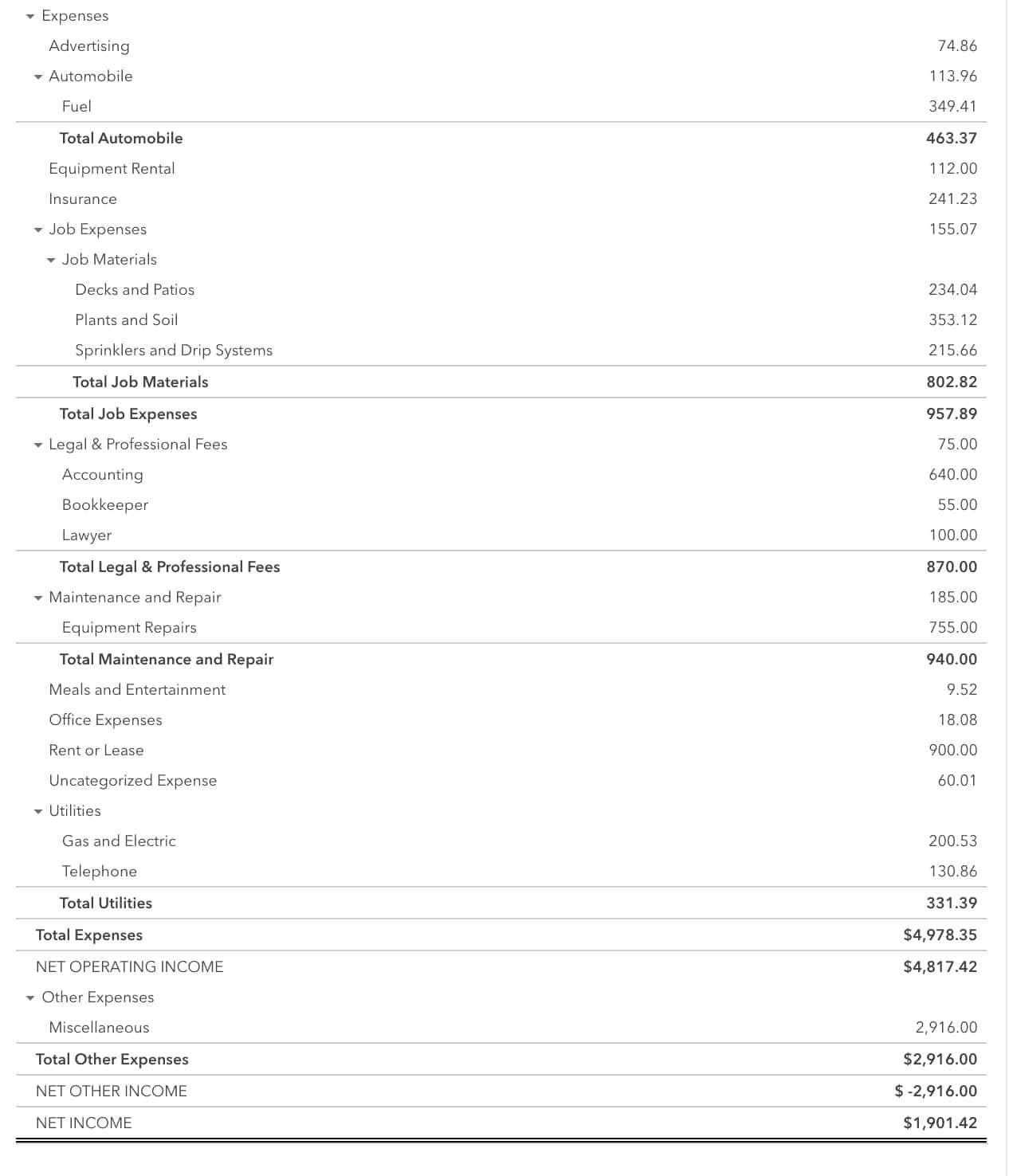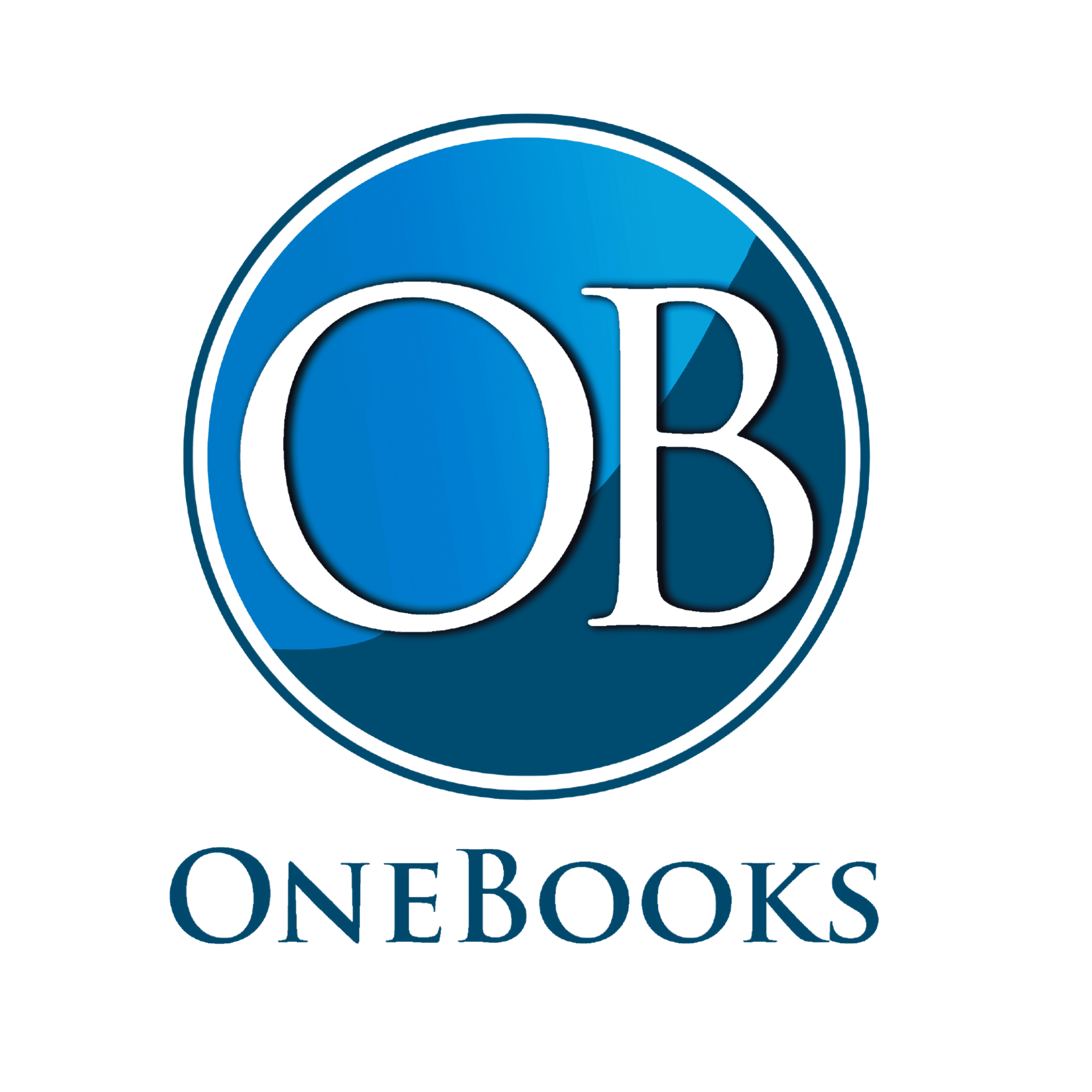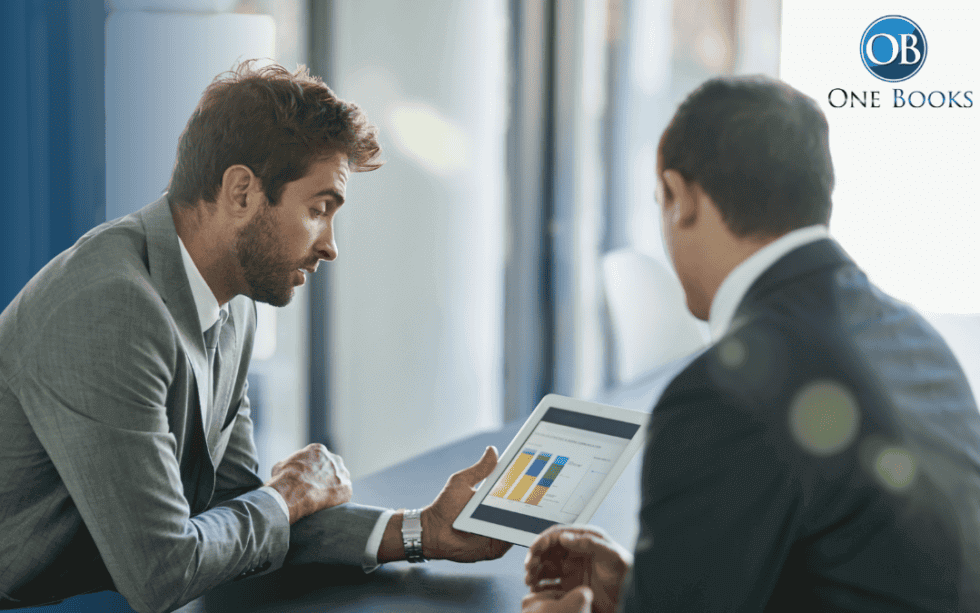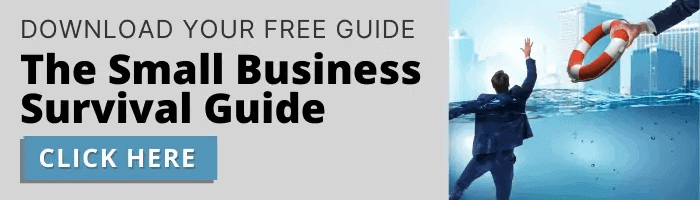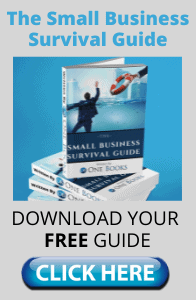Running a Profit & Loss (P&L)
On the left sidebar, click on Reports. Then, select the Profit and Loss (it should be in the Favorites section). A P&L is a “video” of your business throughout a specific time period and displays your company’s income and expenses. Let’s look at our P&L for last year.
Under Report period, scroll down to “Last year” and click on it. Then, make sure to click “Run Report” so the settings update. Now, we can see the P&L as of 2020 year end and get a glimpse into our business’s financial health. In 2020, we had a positive net operating income of $4,817.42. The P&L details where your business allocates expenses so you as a business owner can get a sense of your costs and where you may be able to cut back in order to raise end profit.
As seen in the P&L below, we spent a large portion of our Job Materials on Fountains and Garden Lighting, so maybe we should look to renegotiate prices with our supplier if possible to increase our total profit.