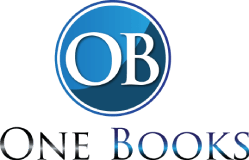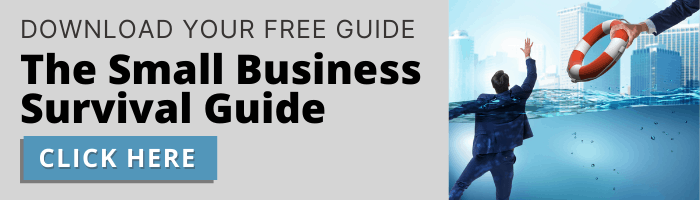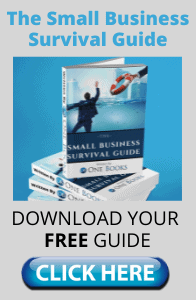Overview of Opening Balance Entries
Let’s look into opening balance entries to set one of our bank accounts up for reconciliation. First, click on the Gear icon, then under Tools, click Reconcile. On this screen, we can see the reconciliation status of our Checking account. This account has never been reconciled and the beginning balance shows $5,000, which was automatically imported by Quickbooks from the bank feed.
View QuickBooks Opening Balance Entries
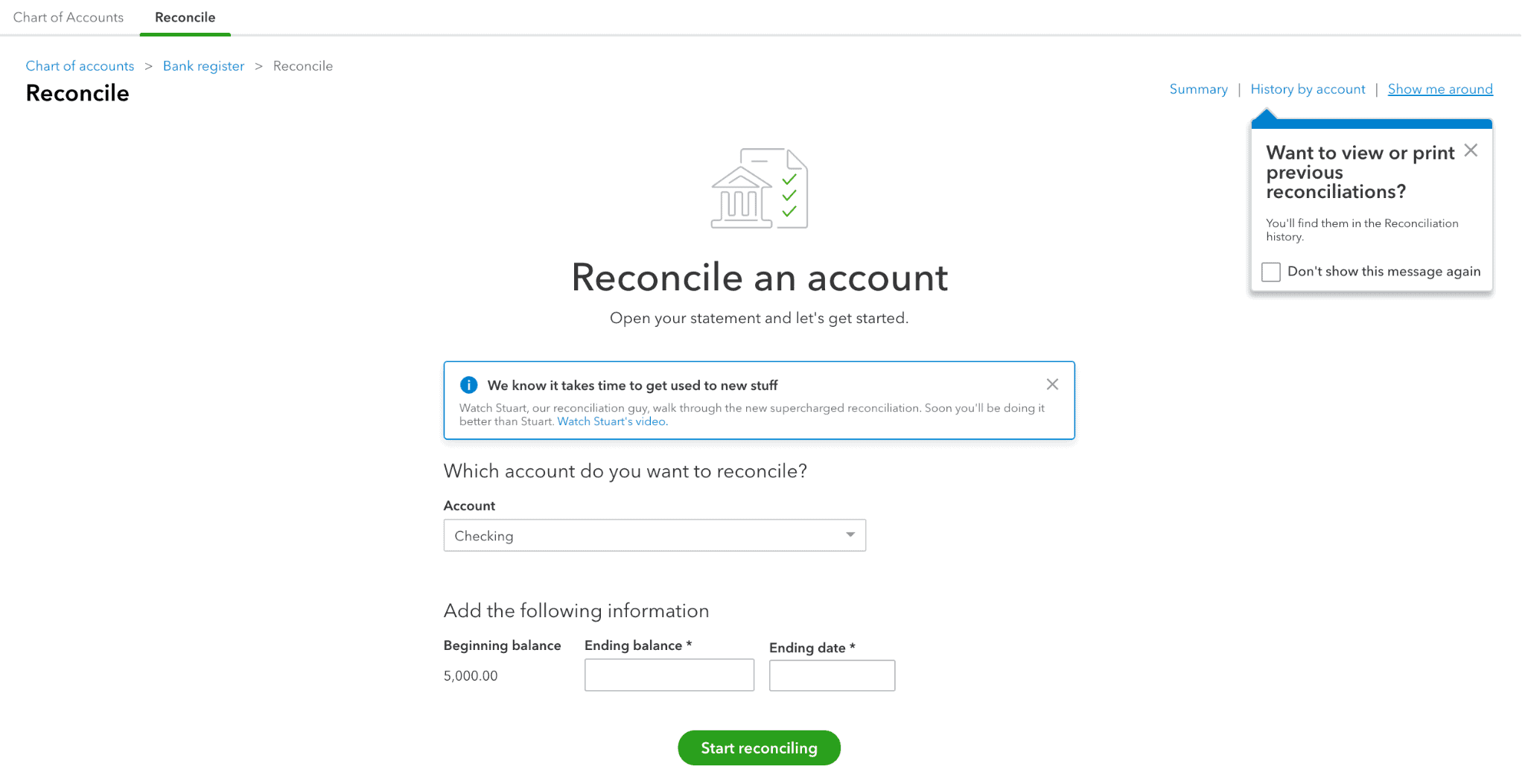
Let’s learn more about this opening balance entry and go over how to make changes to it if needed. On the top of this reconciliation screen, click Bank Register (in blue below the green underlined Reconcile heading). This bank register will show all transactions that have gone in and out of the checking account.
How to Make Opening Balance Entry Changes in QuickBooks
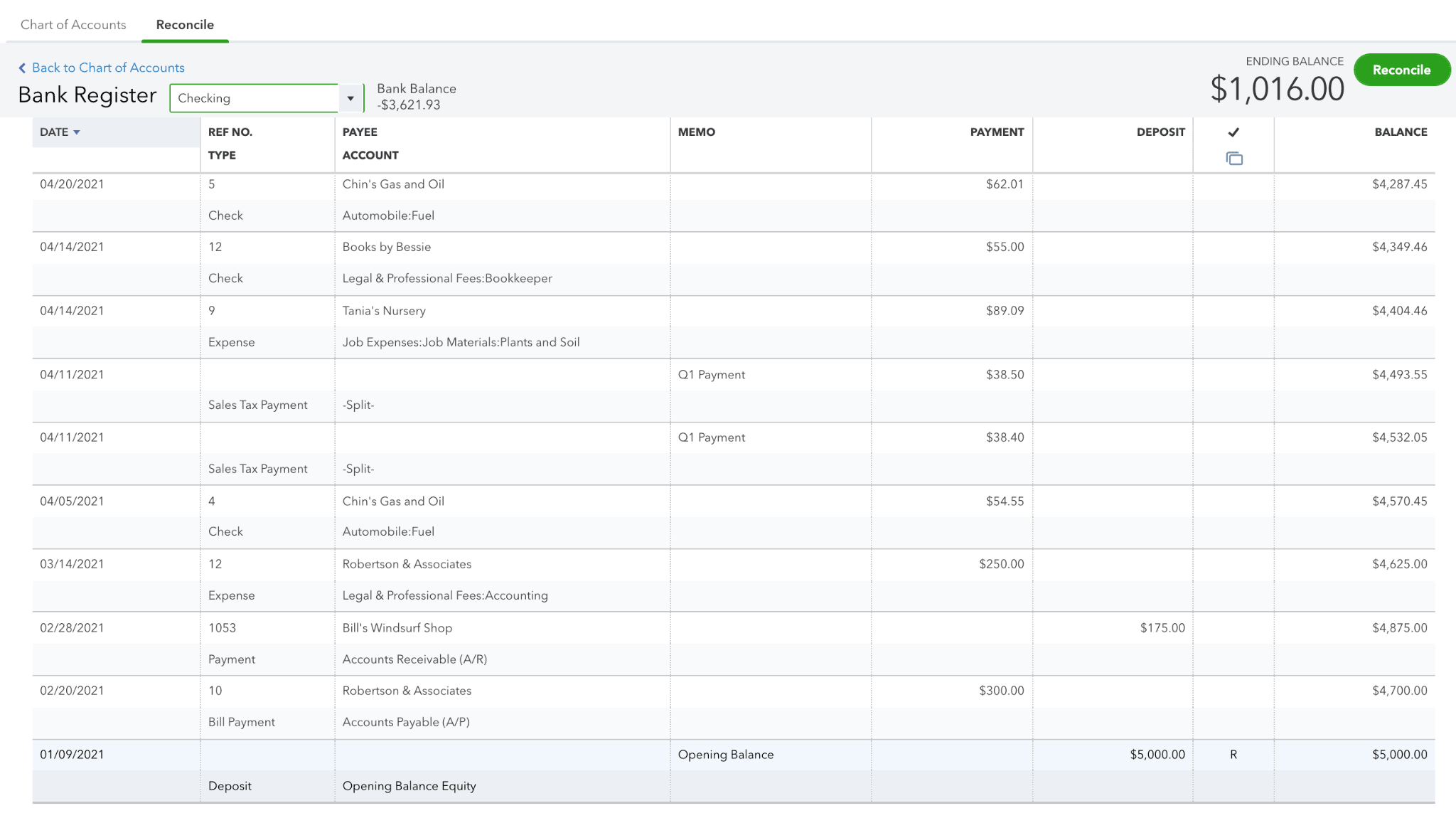
On the bottom of the bank register, the very first entry is the opening balance entry of $5,000. As seen in the 2nd column from the right, there is an R which stands for Reconciled. You can always click this R to change it from R to blank to unreconcile it. There is also the option to change the R to C to show the entry has Cleared, but it is not reconciled.
Switching a QuickBooks Entry from Reconciled to Cleared

By clicking on the Edit button, Quickbooks will bring you into the entry (seen below) and give you more details, such as the date and the account the entry went to (Opening Balance Equity).
Bank Deposit Entry Screen in QuickBooks
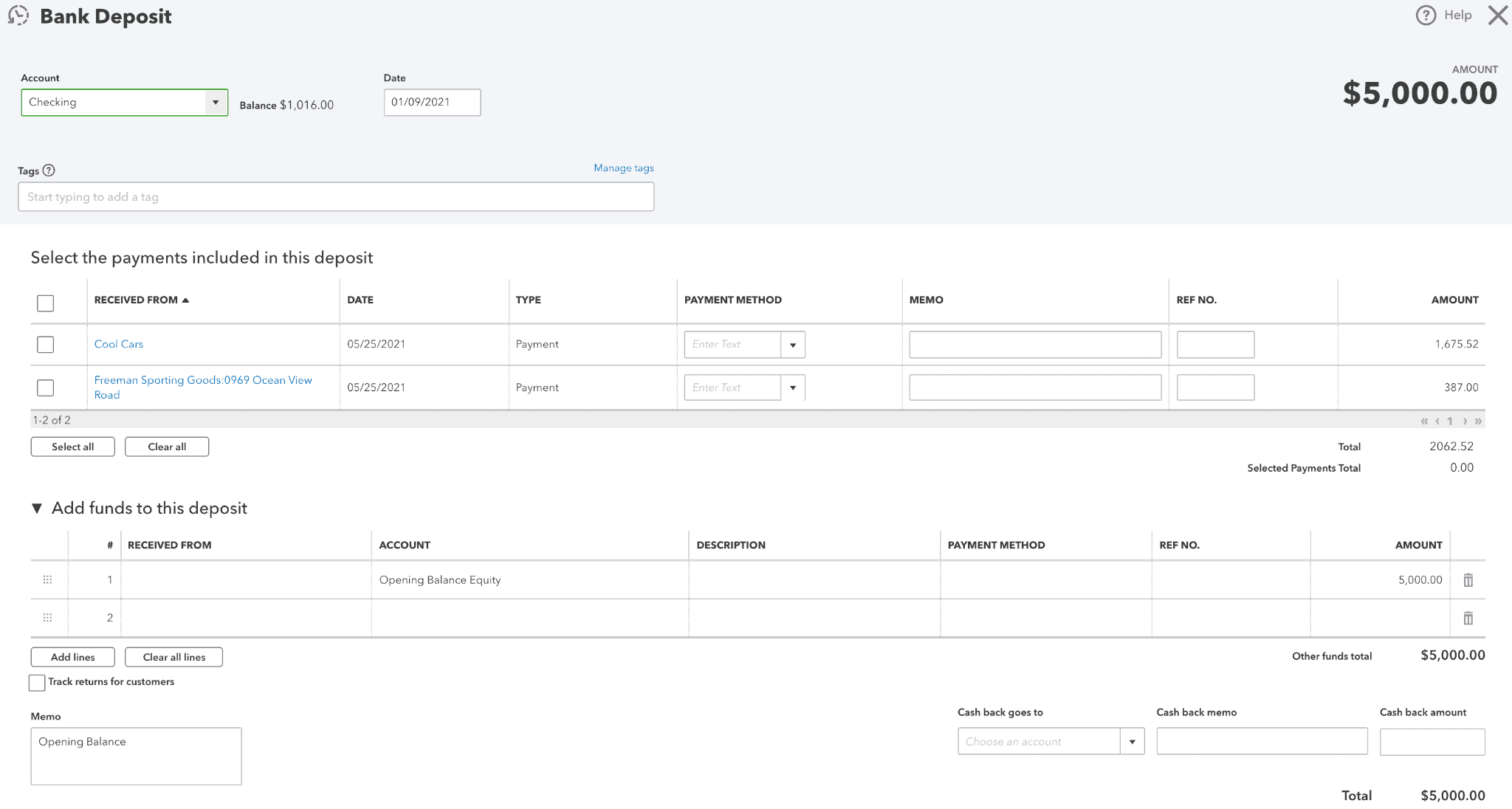
Since this is an equity account, this amount will appear on the balance sheet (the balance sheet shows assets, liabilities, and equity).