How to Match Transactions in QuickBooks
To avoid creating duplicate entries, matching new transactions with transactions that are already in the system is important.
Let’s look at an example through a transaction in the Banking tab. There is currently a $18.08 expense waiting to be reviewed that paid Mahoney Mugs on 5/18/21:
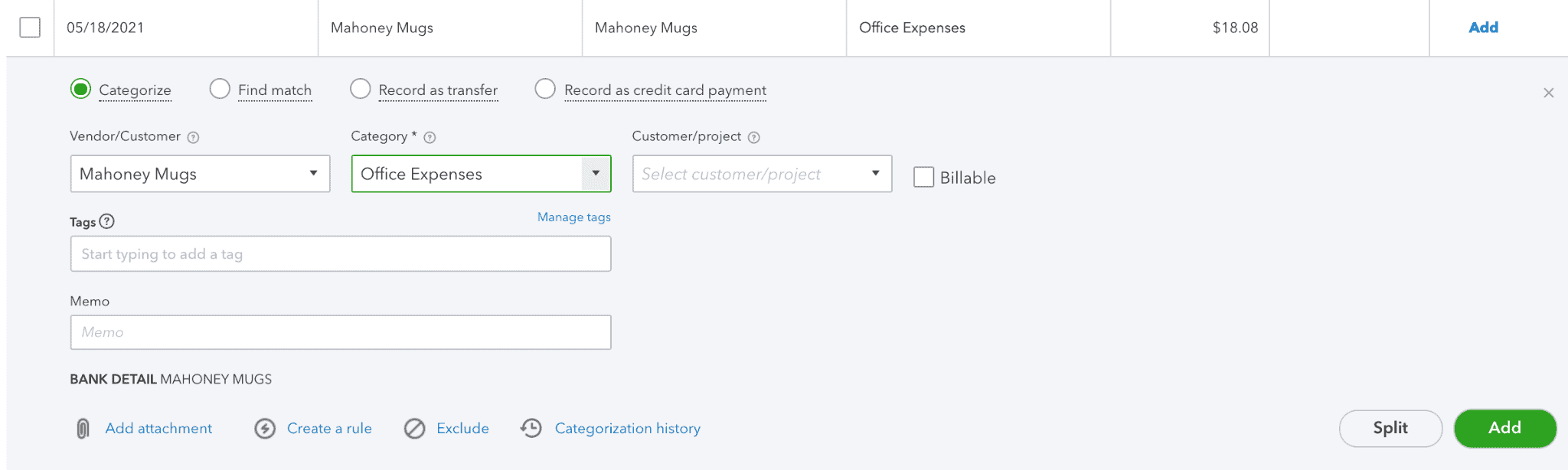
Yet, when we paid Mahoney Mugs, we actually wrote them a check–check 102–which is already in the Quickbooks system:
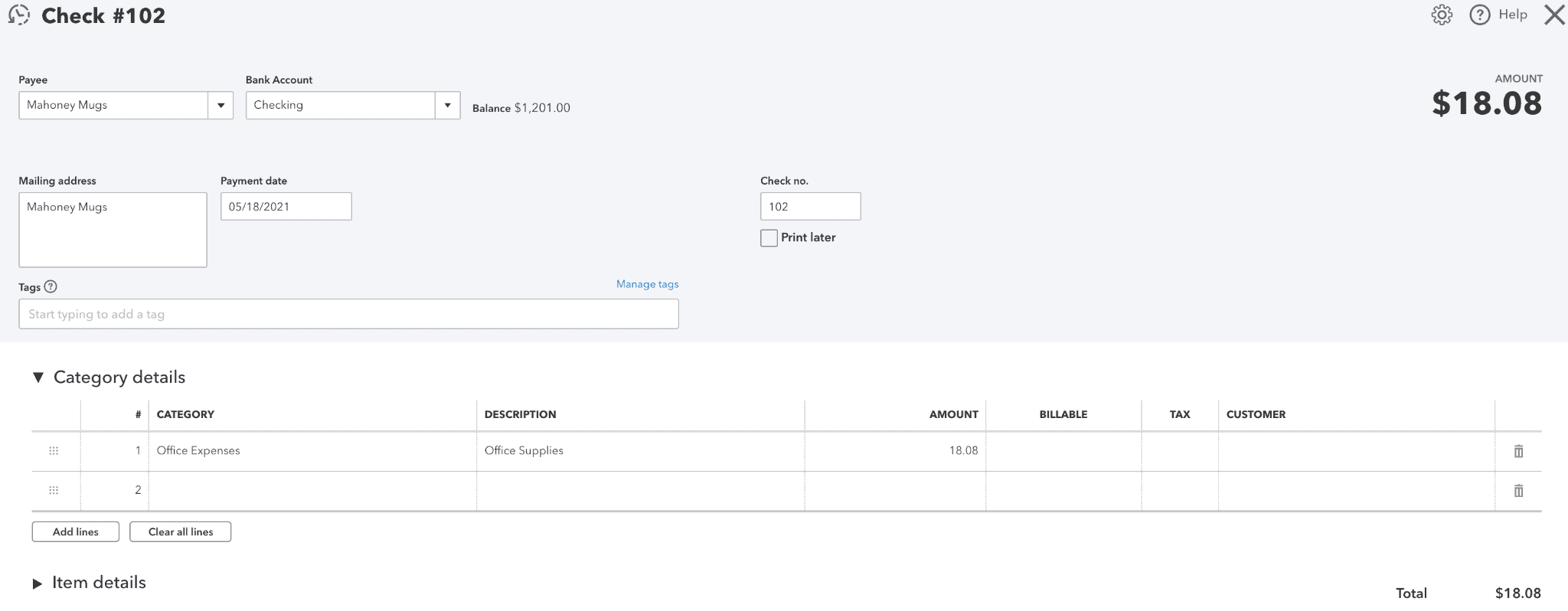
In the banking tab, if we categorized the $18.08 expense to Office Supplies, this charge would be in our books twice! This would overstate our costs and lower the overall profit shown on the P&L. Since this is a duplicate, we want to match this transaction in the Banking tab to the check that is already in the system.
In the Banking tab, click on the transaction. Then, select Find Match (to the right of Categorize). QuickBooks will automatically scan the system for transactions with the same amount that were made around the same date:
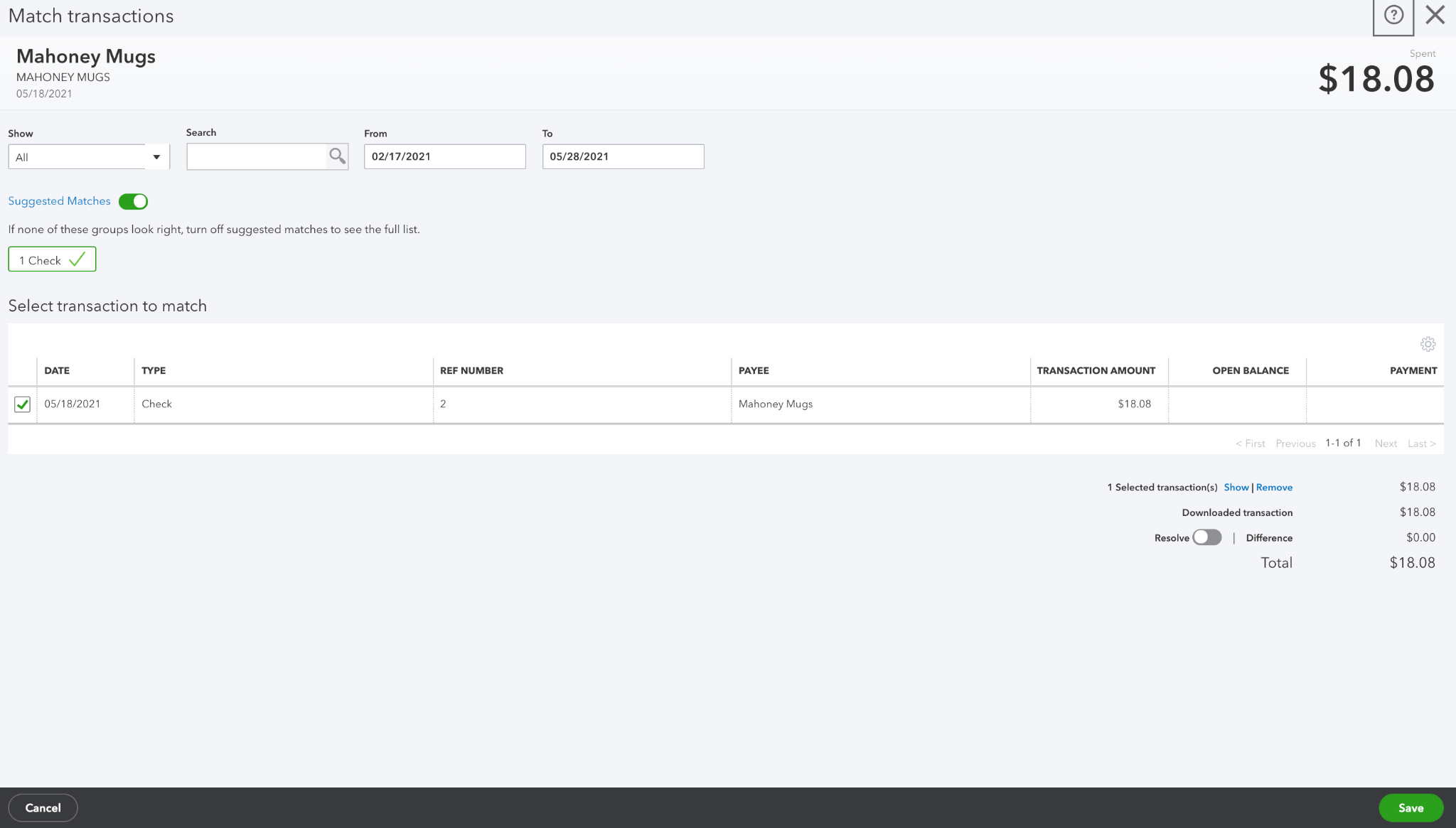
Now that we found the correct check, check it off and select Save. Now, the expense in the Banking tab will be matched to the check. And, there will be only 1 transaction total with no duplicates.


