How to Make Sub-Accounts on Profit & Loss using Quickbooks Online
Making sub-accounts allows for a further level of detail within the categorization process. It also keeps certain transactions separate from one another, while still allowing for overarching categories to be grouped together. In this example, we’ll create a sub-account called “Stationery” within the Office Supplies expense category.
First, go to the Chart of Accounts, by hovering over Accounting, and clicking on Chart of Accounts. Then, select the green New button in the top right corner. Account type will be Expense, Detail type will be Office/General Administrative Expenses, and Name will be “Stationery.” Now, check off the “Is sub account” box and make the parent account Office Expenses. Then, save and close.
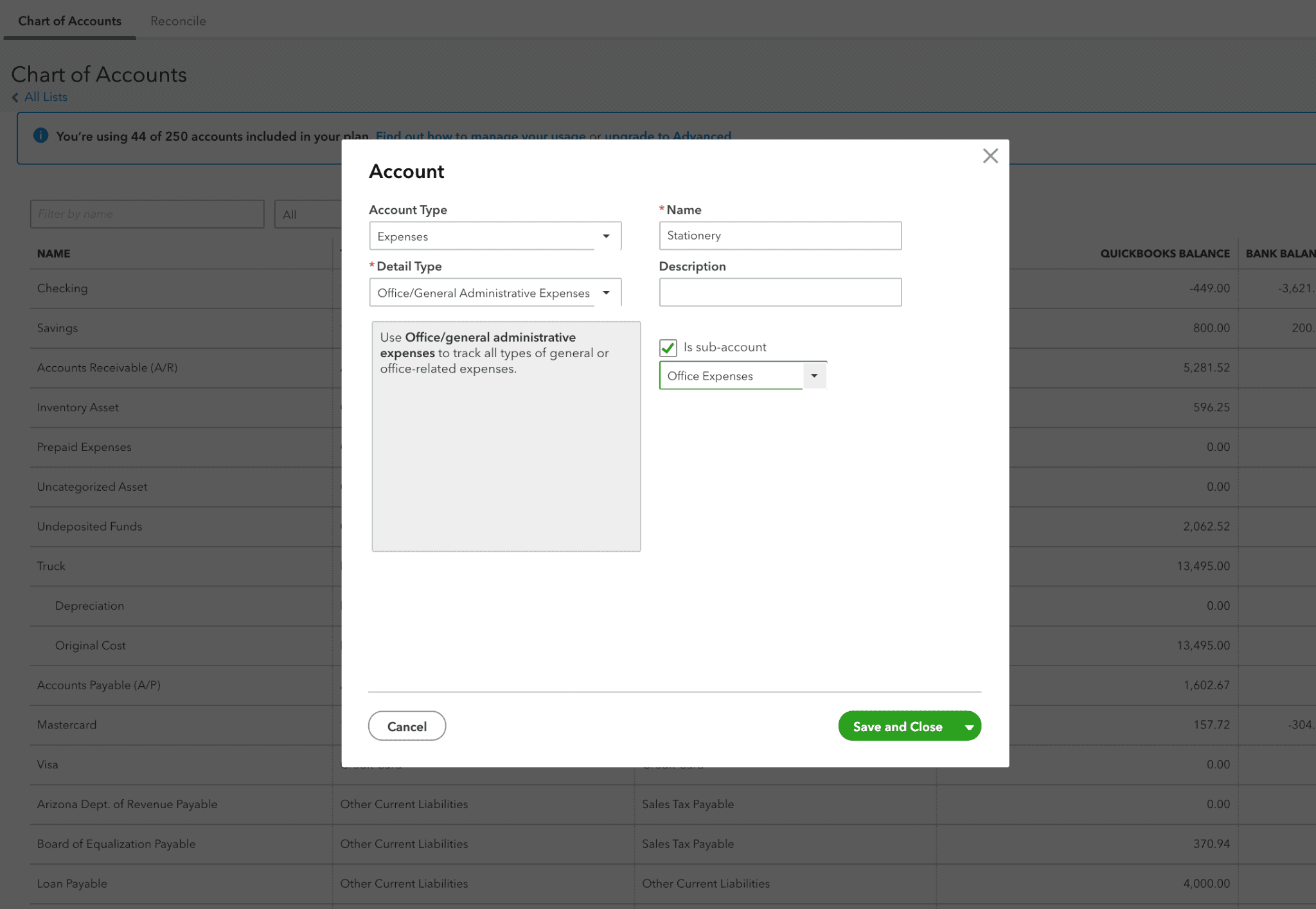
Now to see this in action, if we run the P&L, you will see Stationery underneath the overarching category of “Office Expenses.” The P&L will also generate a running total for all office expense costs by totaling the two together, which is $526.83.



