How to Create an Invoice on Quickbooks Online
In Quickbooks Online, it’s easy to create and send invoices to your customers. In this example, we’ll be sending a $50 invoice to Amy’s Bird Sanctuary for doing their weekly gardening.
On the left side bar, hover over Sales then select Invoices (seen below). Then, select Create Invoice on the right side of the screen.
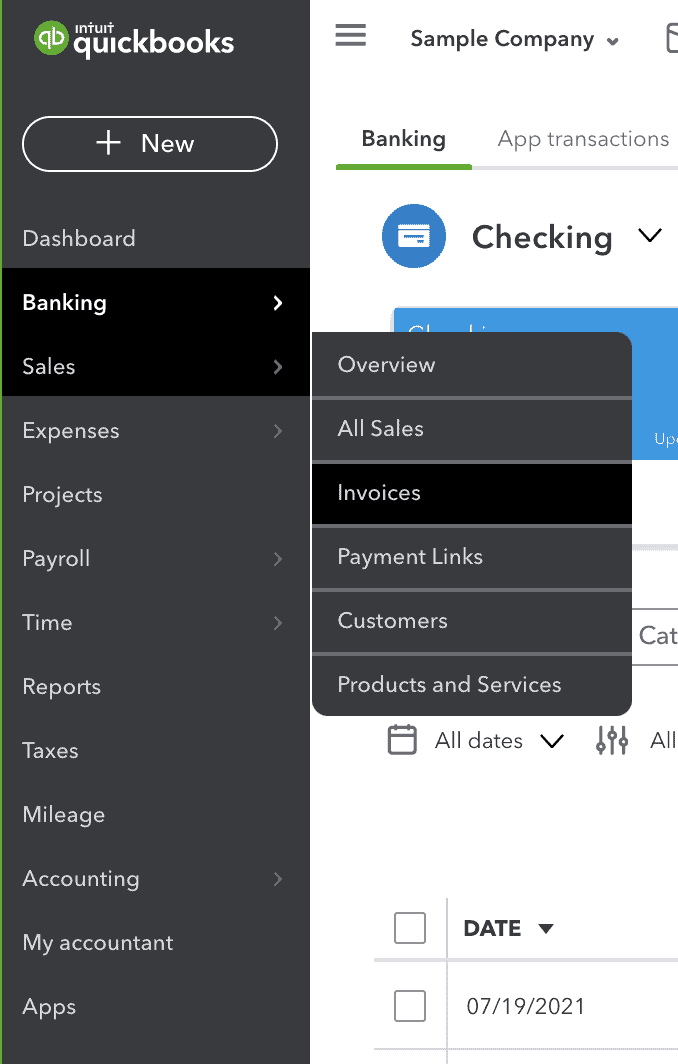
The customer will be Amy’s Bird Sanctuary and Quickbooks will autofill their email and billing address for us (assuming they are already set up in the system). Now, we can select our terms of payment, which should be Net 15 since we require our customers to pay us within 15 days. Under Product/Service, we will select Gardening since we performed the weekly gardening service for this customer. Finally, our rate is $50. The completed invoice is shown below:
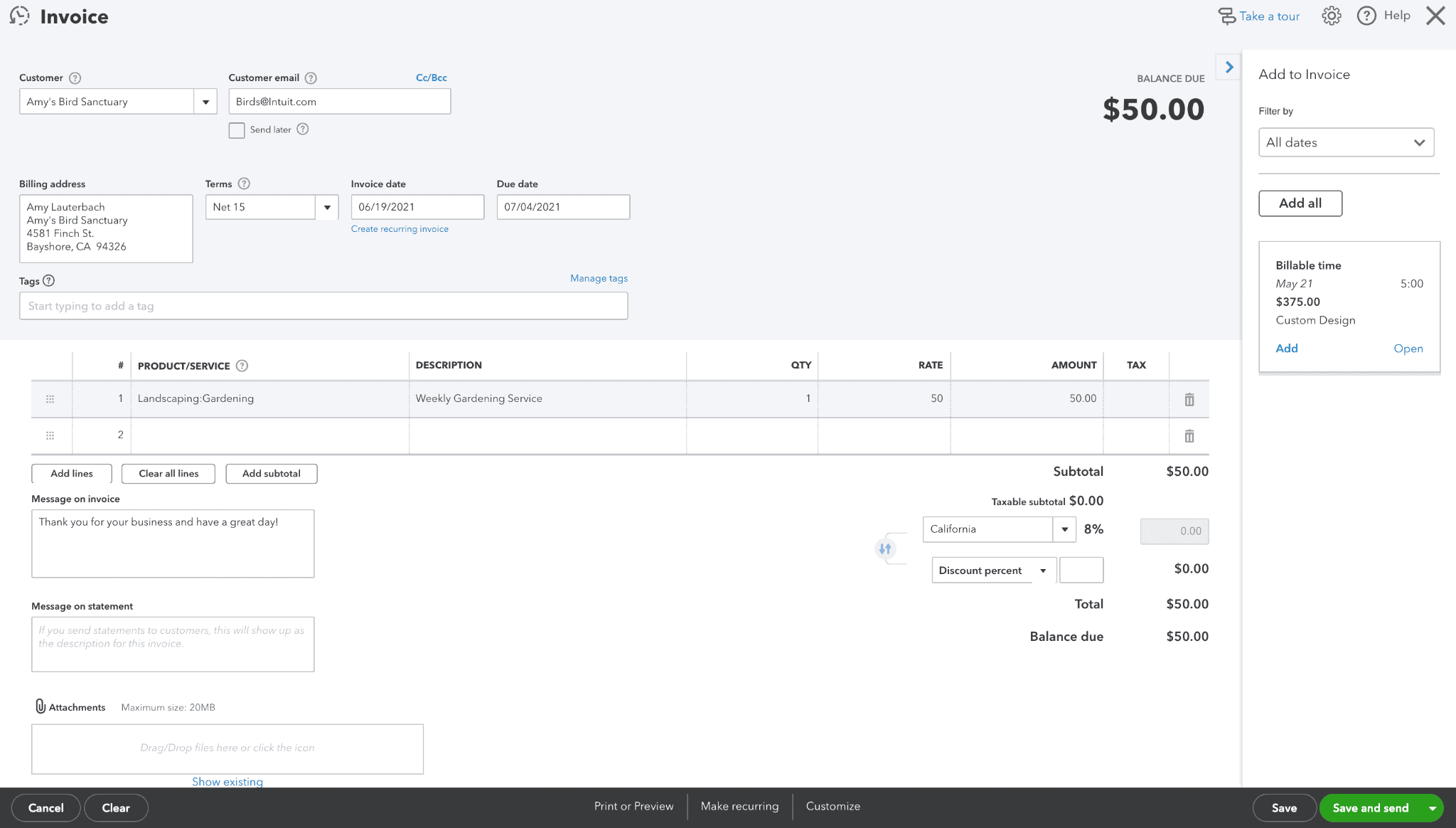
Now, select Save and Send! Before sending, Quickbooks will give you a preview of the invoice so you know exactly what your customer will receive:
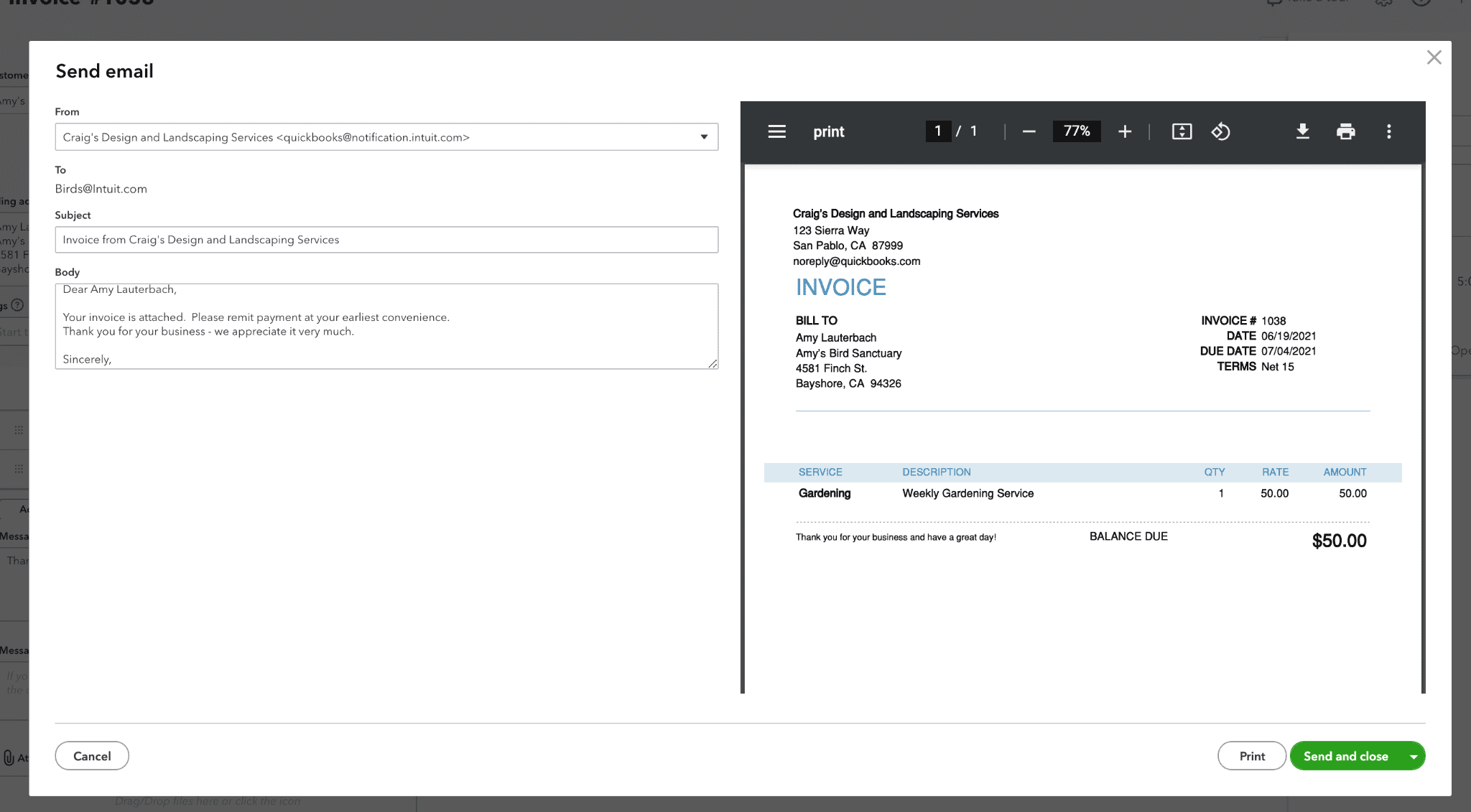
On this screen, you can edit the body of the email if you wish to alter Quickbooks’s automated message. There is also a preview of the invoice PDF that your customer will receive. Once you’re happy, select Send and Close and the invoice will be emailed to your customer!


