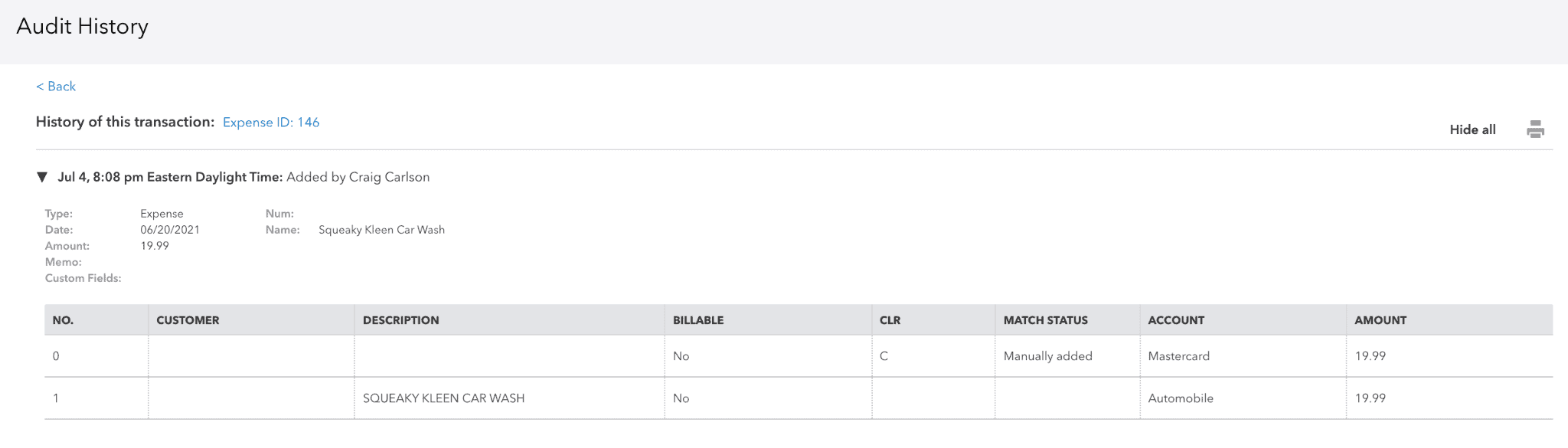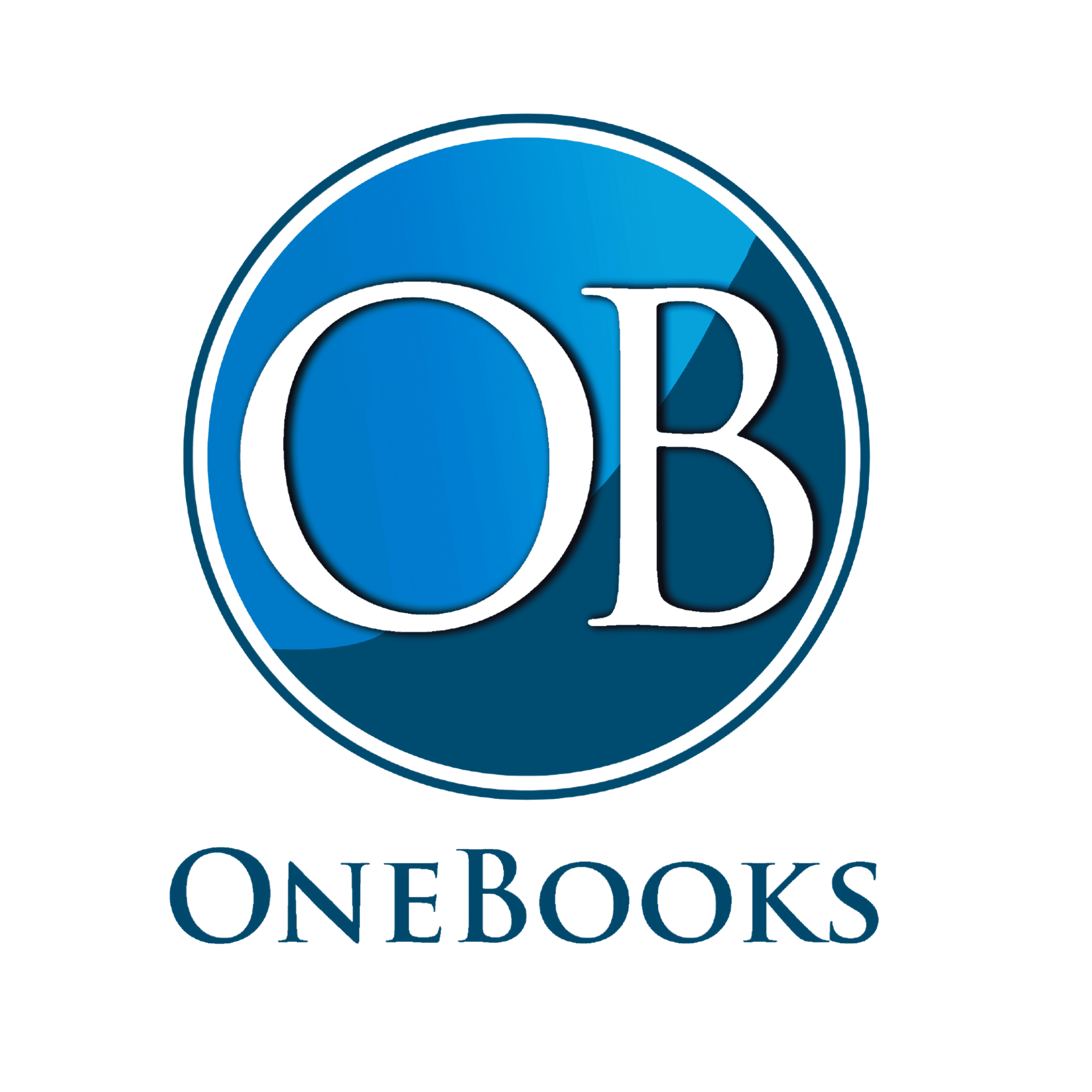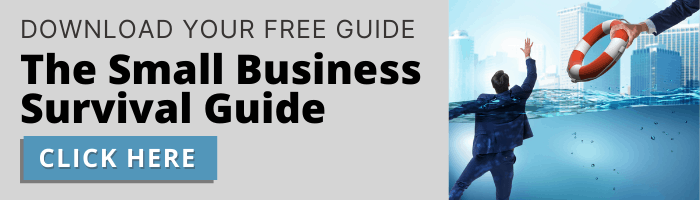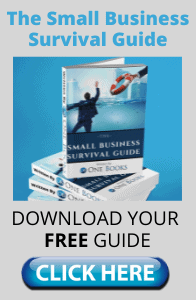How to Use the Audit Log in Quickbooks Online
The audit log is essentially a record of all events and changes that have been made within the Quickbooks system. Let’s look at the generic audit log by clicking on the Gear icon in the top right corner, then under Tools, selecting Audit Log.
Viewing the Audit Log in Quickbooks
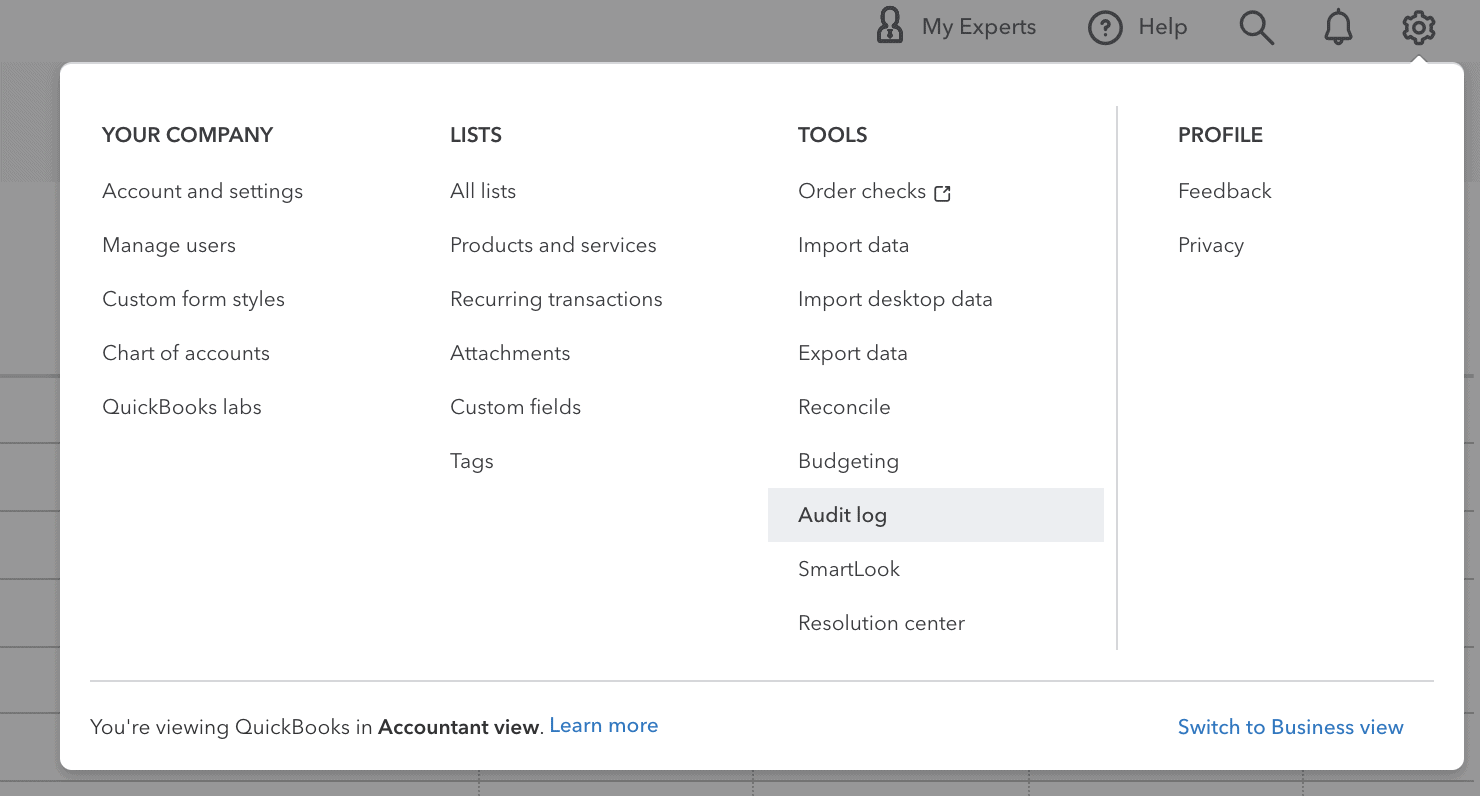
The following screen will show all transactions that have recently been edited. You can see the exact date & time of the change, as well as which user did it and exactly what they altered.
Now, let’s look at the audit history of a specific transaction. In the transaction below, this $20 expense for Squeaky Kleen Car Wash was categorized to the “Automobile” category. To see the audit trail of this specific transaction, click More on the bottom, then select Audit History.
Quickbooks Audit History for a Transaction
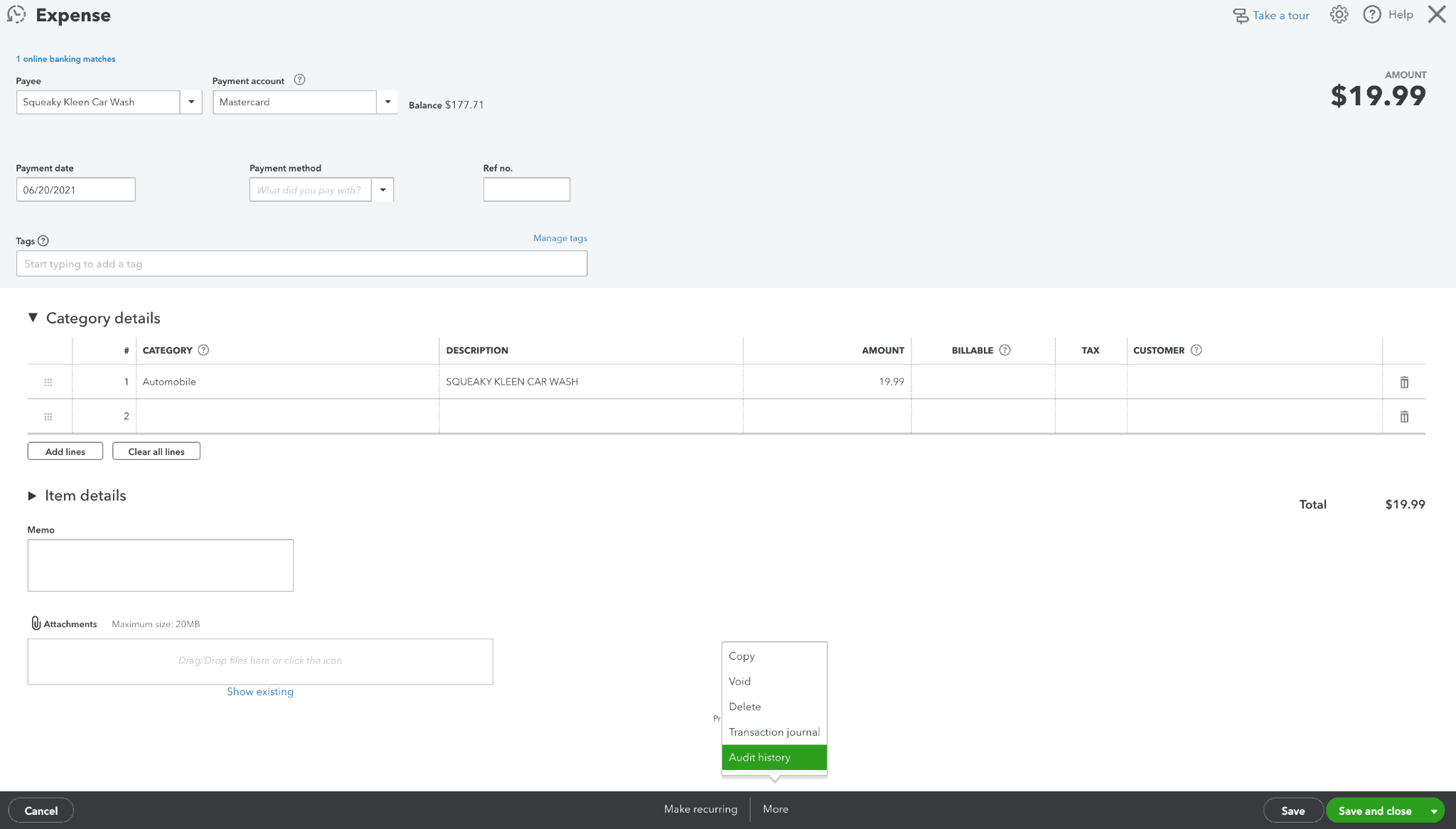
On the following screen, you will be able to see the exact date, time, and person who changed this transaction. This feature can help you get a better hold of your books and keep better track.
Benefits of Audit History in QuickBooks