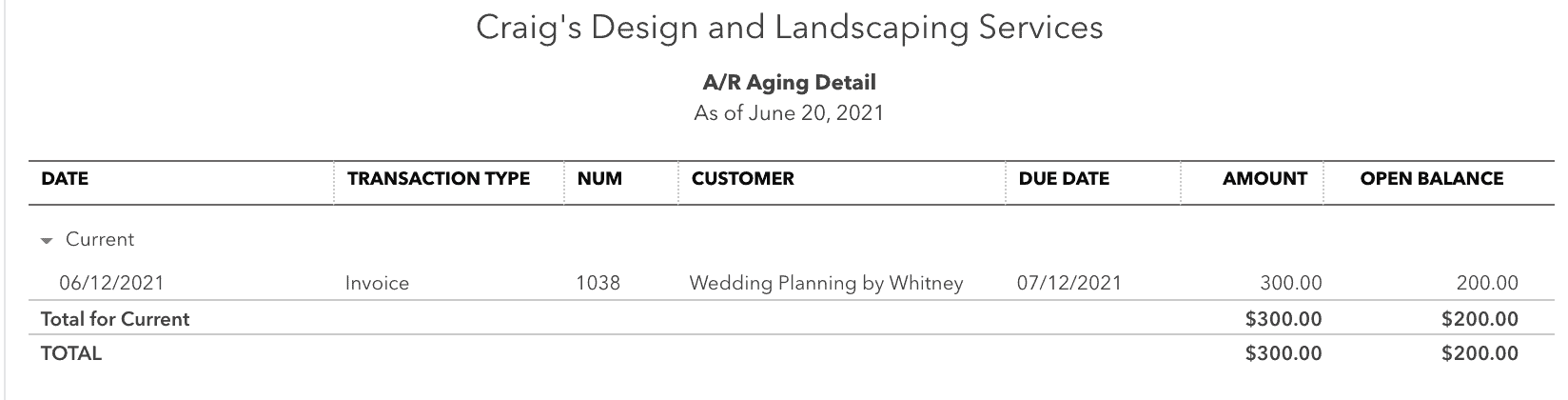How to Apply Payments to Invoices in Quickbooks Online
When money is received from a customer, it’s important to mark it as received even if the money has yet to be deposited. Let’s look at an example in which we just received a $100 payment from our customer Wedding Planning by Whitney for making them a custom design. To mark the payment as received, click on the + New button. Then, under Customers, select Receive Payment (as seen below).
Marking a Payment as Received in Quickbooks
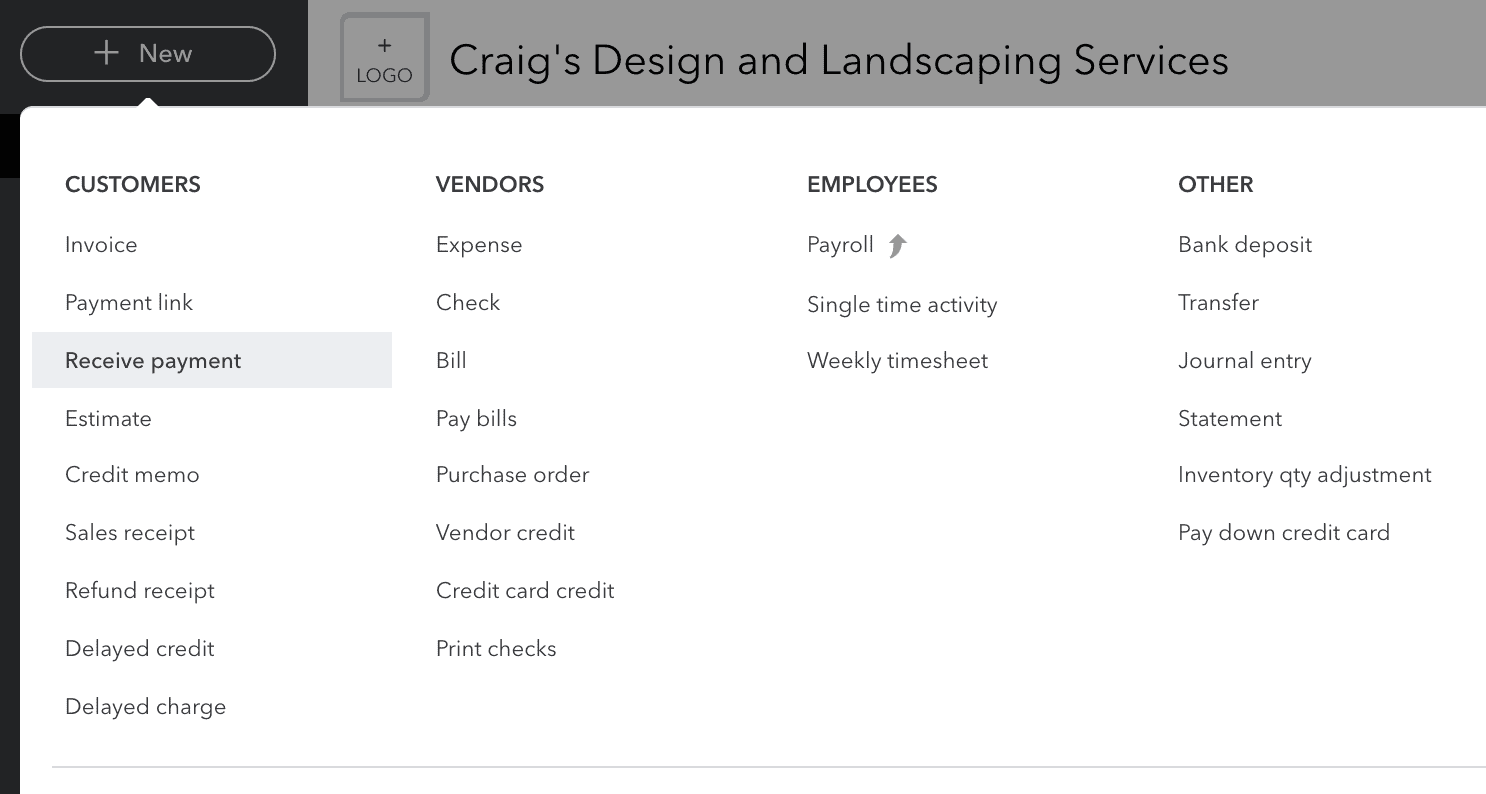
We will type in the customer’s name, Wedding Planning by Whitney. As seen below, the original $300 invoice we issued to our customer pops up. This invoice is already in the system because we used Quickbooks to record this service and to directly bill Wedding Planning by Whitney via email.
Since Wedding Planning by Whitney only gave us $100 cash for this service (out of the total $300 that we are owed), we will only input $100 in the Amount Received box of the Receive Payment template, as shown below. This will automatically check off the open invoice, showing that the $100 will be applied to it and $200 will be left over to pay.
Example of QuickBook’s Receive Payment Template
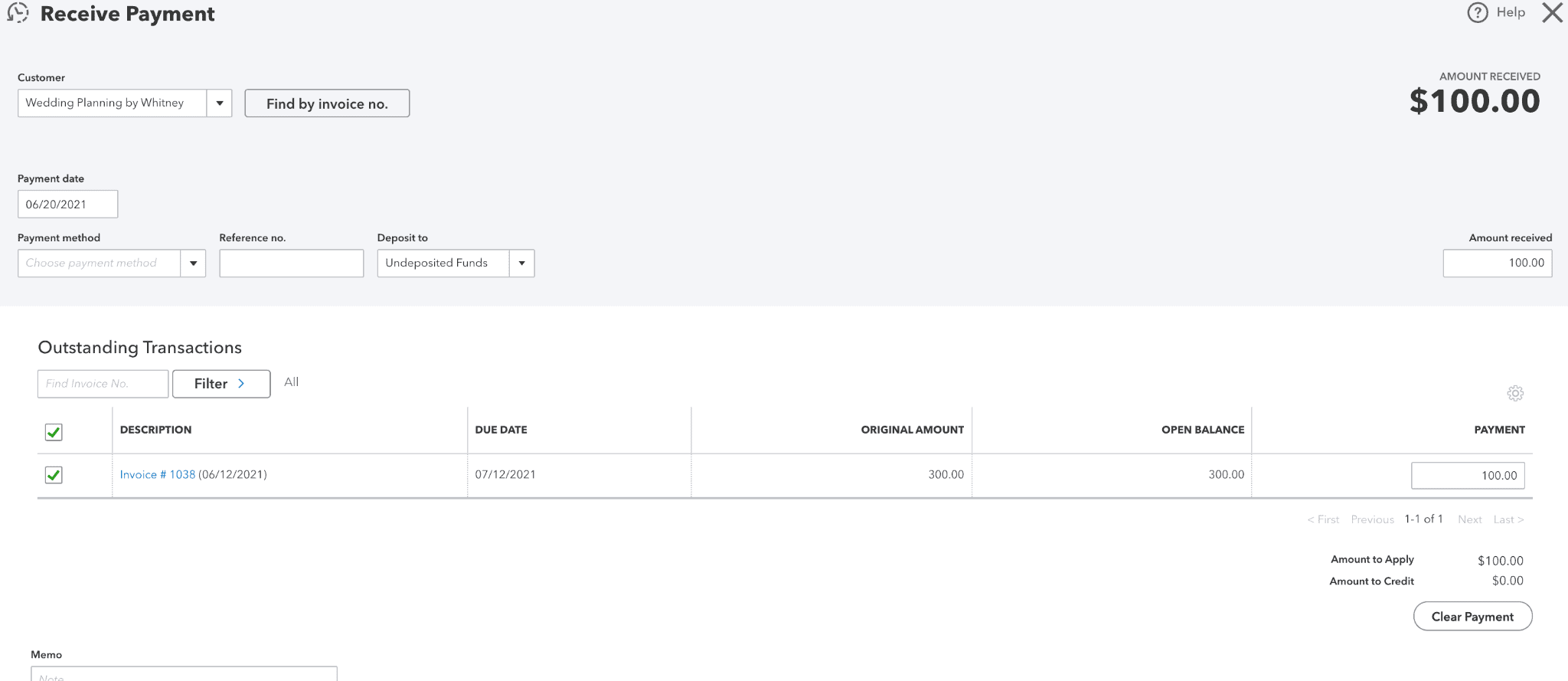
Now, let’s look at the Accounts Receivable (A/R) aging summary by clicking on Reports. As seen below, we are now owed only $200 from Wedding Planning by Whitney.
Accounts Receivable (A/R) Summary in Quicbooks
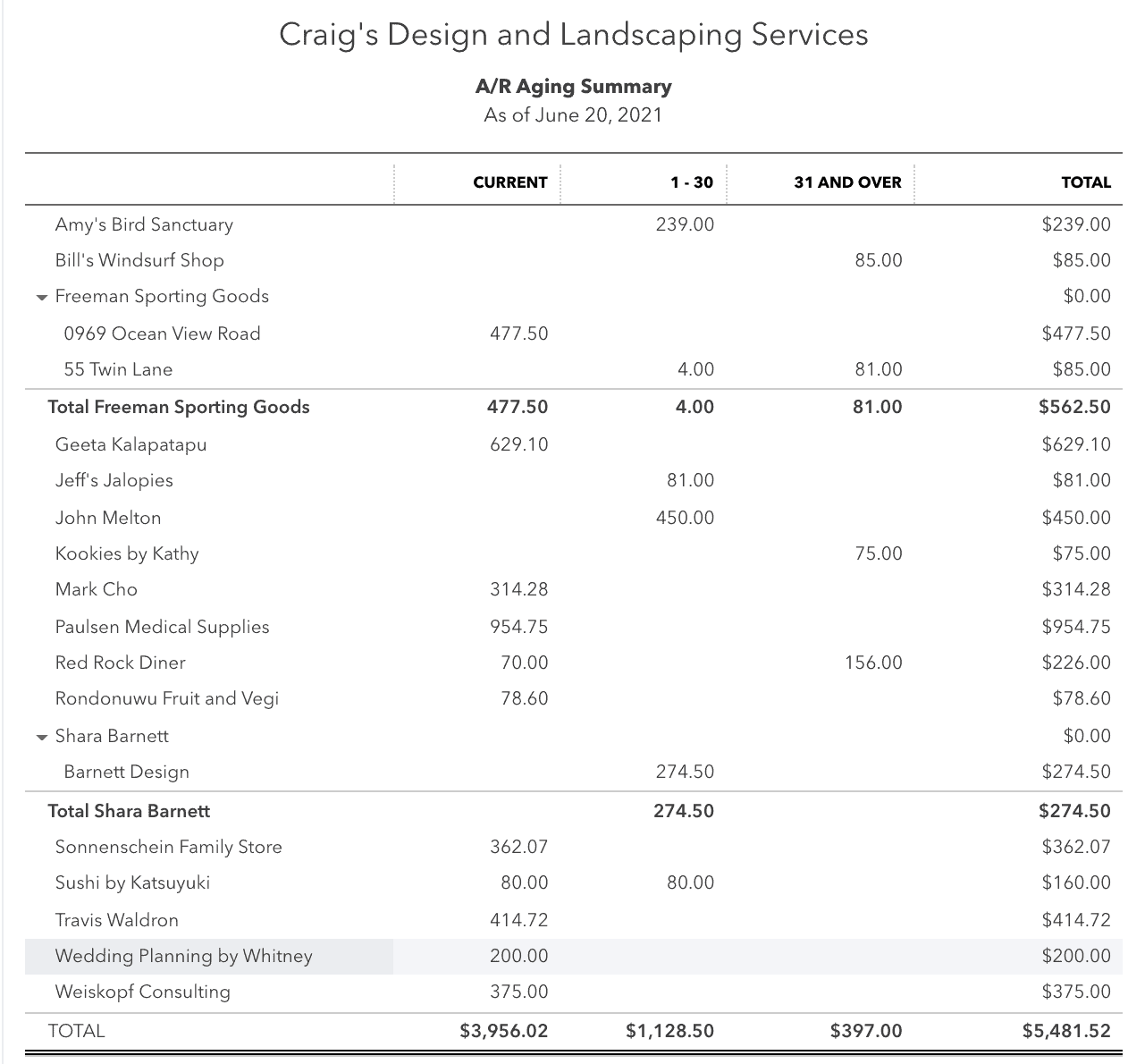
If you click on the $200 that is owed, the screen below will show. The only invoice remaining is the original $300 one we issued, which has been reduced by $100 since we just applied the $100 cash payment we received. Thus, the open balance is $200.
How to Check the Payment Balance in Your Quickbooks Account