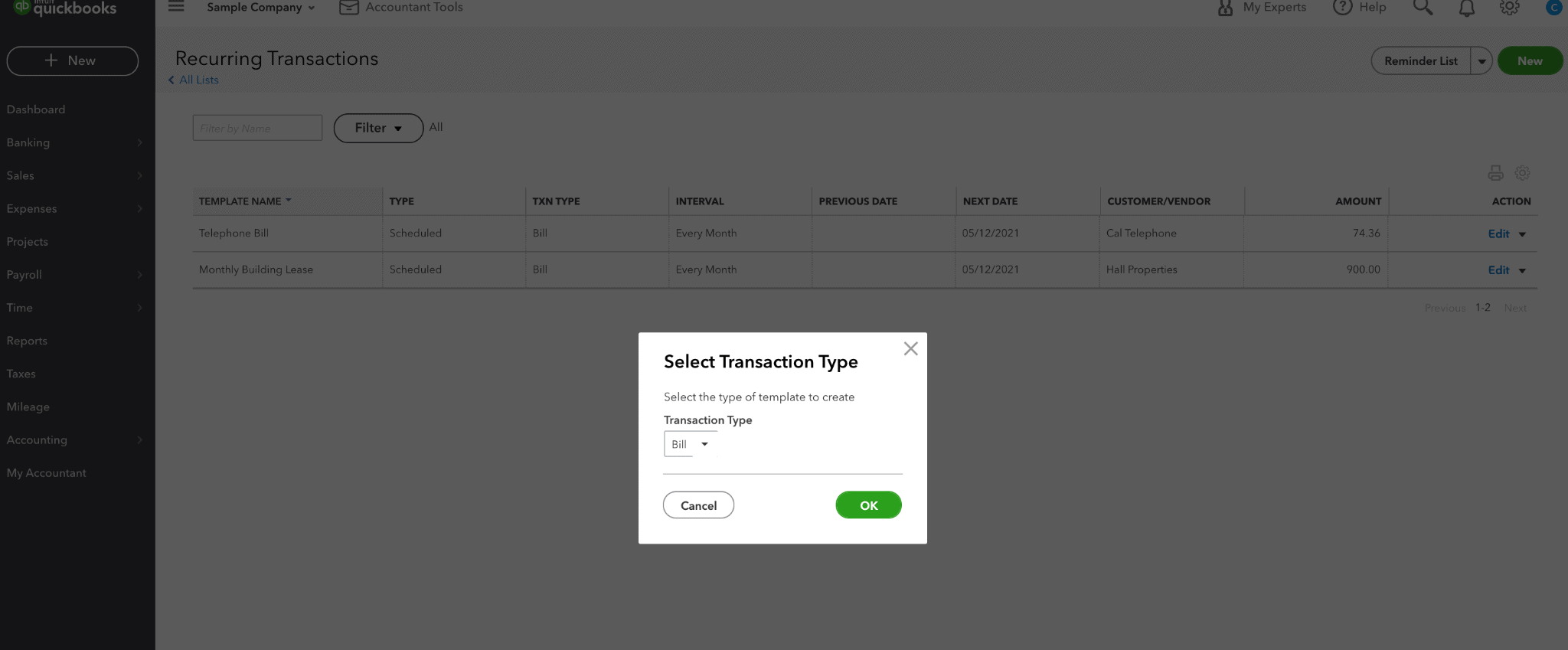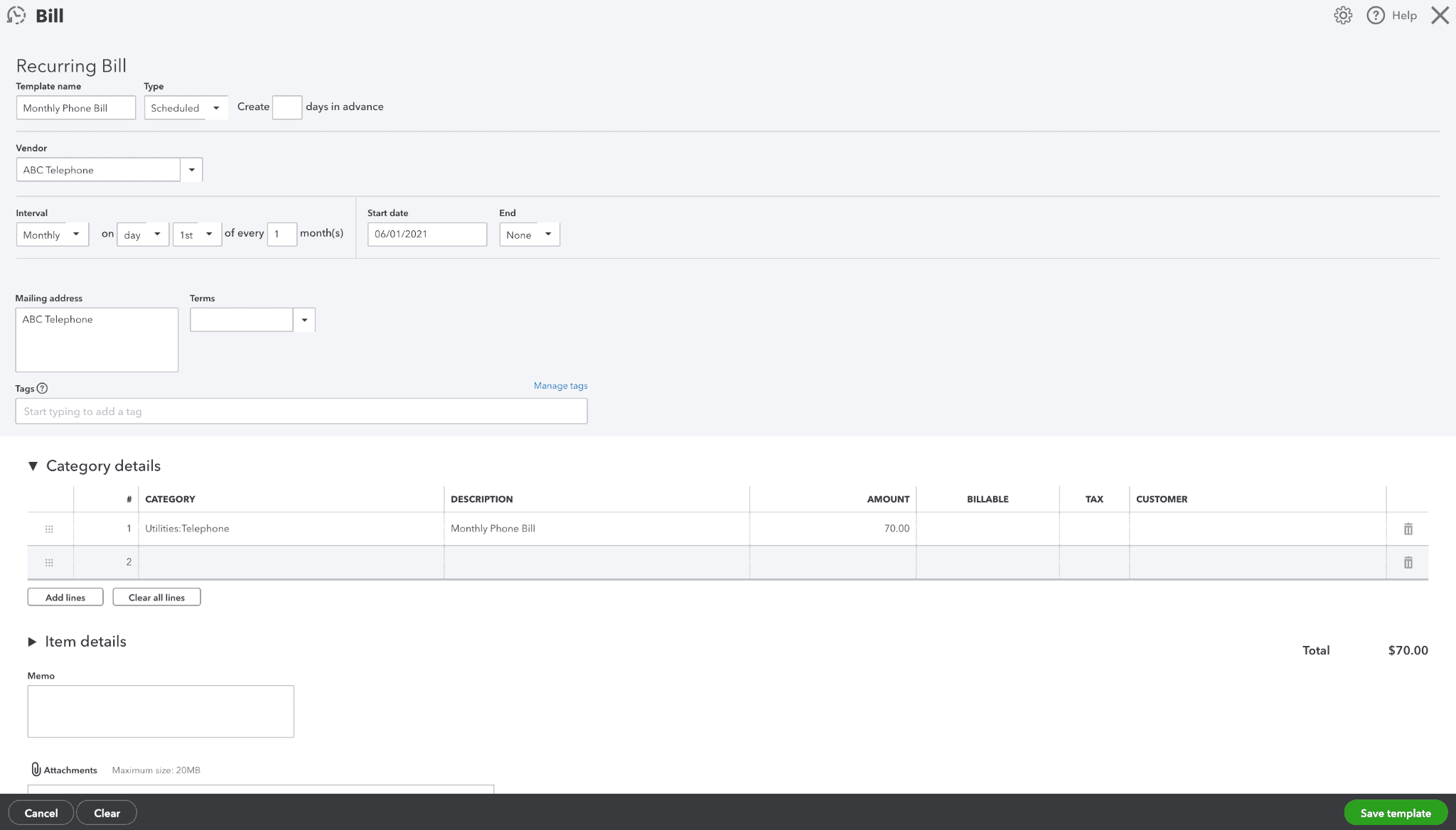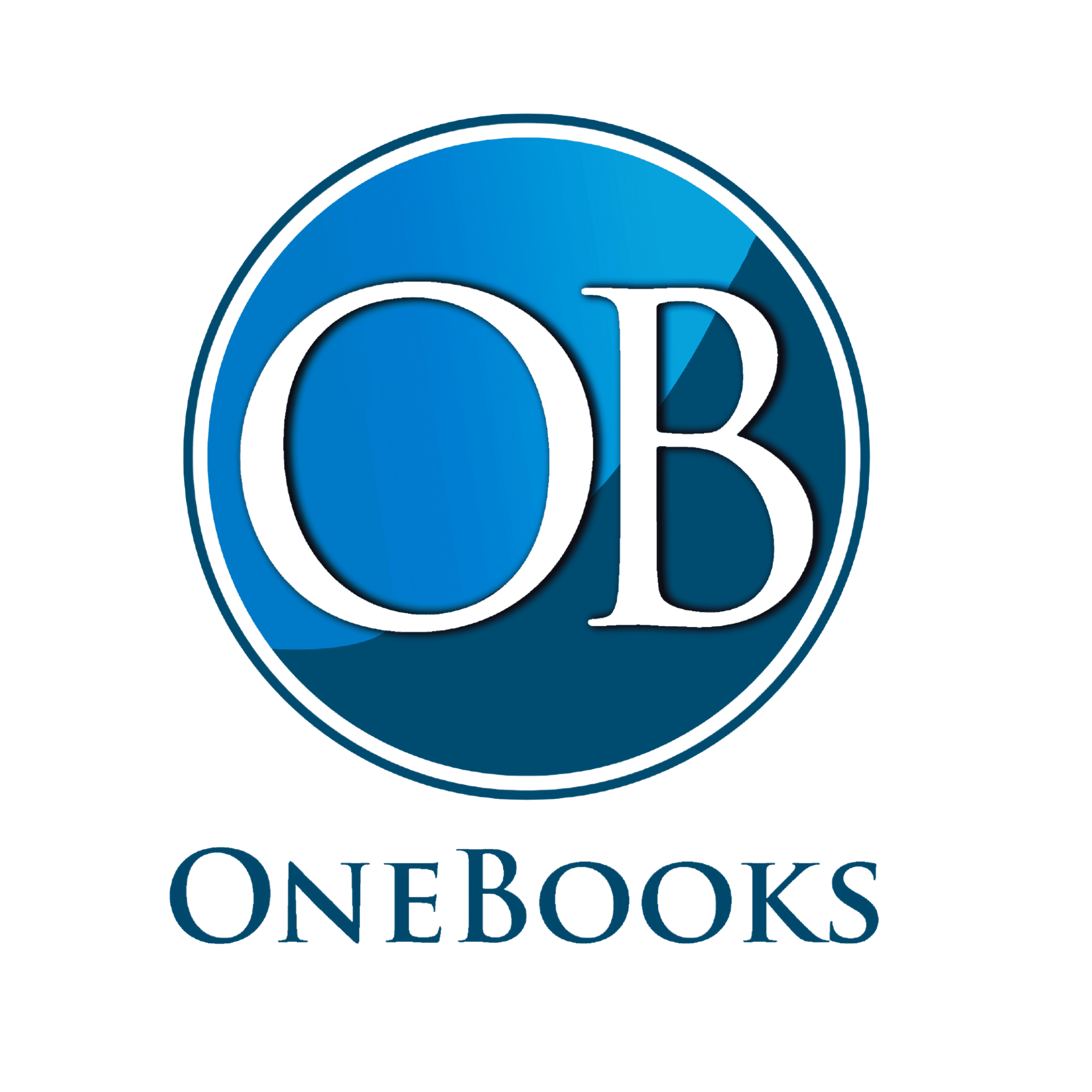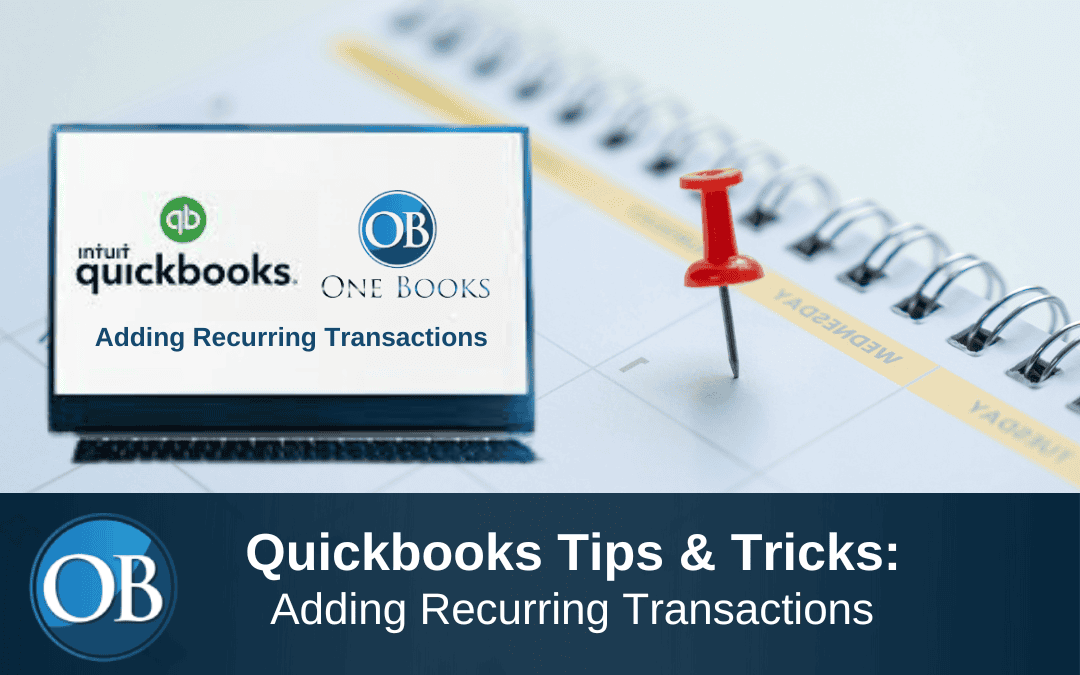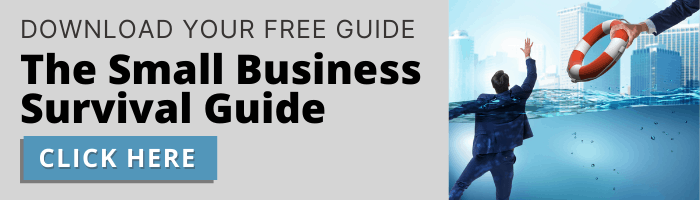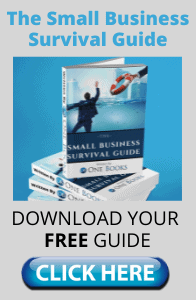Adding Recurring Transactions
Adding recurring transactions will ease the bookkeeping process, since you won’t have to manually add the same transaction every month!
First, go to the gear in the upper right corner, and under Lists, select Recurring Transactions. We will be entering our monthly $70 phone bill to ABC Telephone. To start the recurring transaction, select the green New button on the top right corner. The transaction type should be Bill since our business owes this money, but we haven’t paid it yet. Select OK.
This will bring up the template for the recurring transaction. The template name will be Monthly Phone Bill and our vendor will be ABC Telephone. We will set up this bill on the first of every month, starting next month. The category is Telephone under Utilities, we’ll put Monthly Phone Bill as our description, and make it $70. Select Save Template and that’s it! This bill will be generated and added to our books on the 1st of every month, making the process even easier!