Adding Attachments to Transactions
Adding attachments to transactions allows for a more detailed, well-rounded bookkeeping system. Let’s go over how to add attachments by using the example check below that we made out to John Smith for “Window Cleaning.”
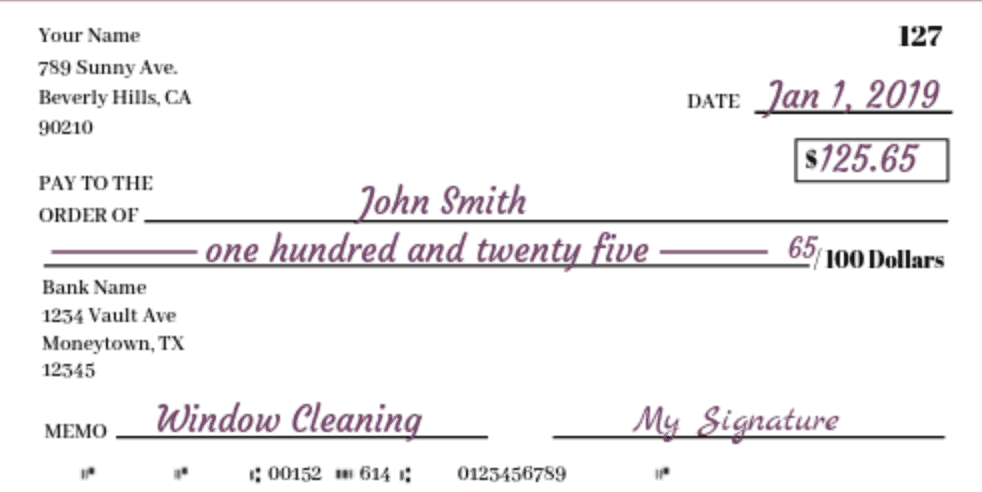
We want the expense transaction in QuickBooks to have a copy of this check, so if we need to look at the check for confirmation in the future, it will be enclosed within the transaction. First, enter the corresponding transaction by searching for the amount ($125.65) or going to John Smith’s vendor page. To add the check image, simply download the check, scroll down within the QuickBooks transaction, then simply drag the file into the Attachments box. As you can see in the screenshot below, the check image has successfully been added to the Attachments box:
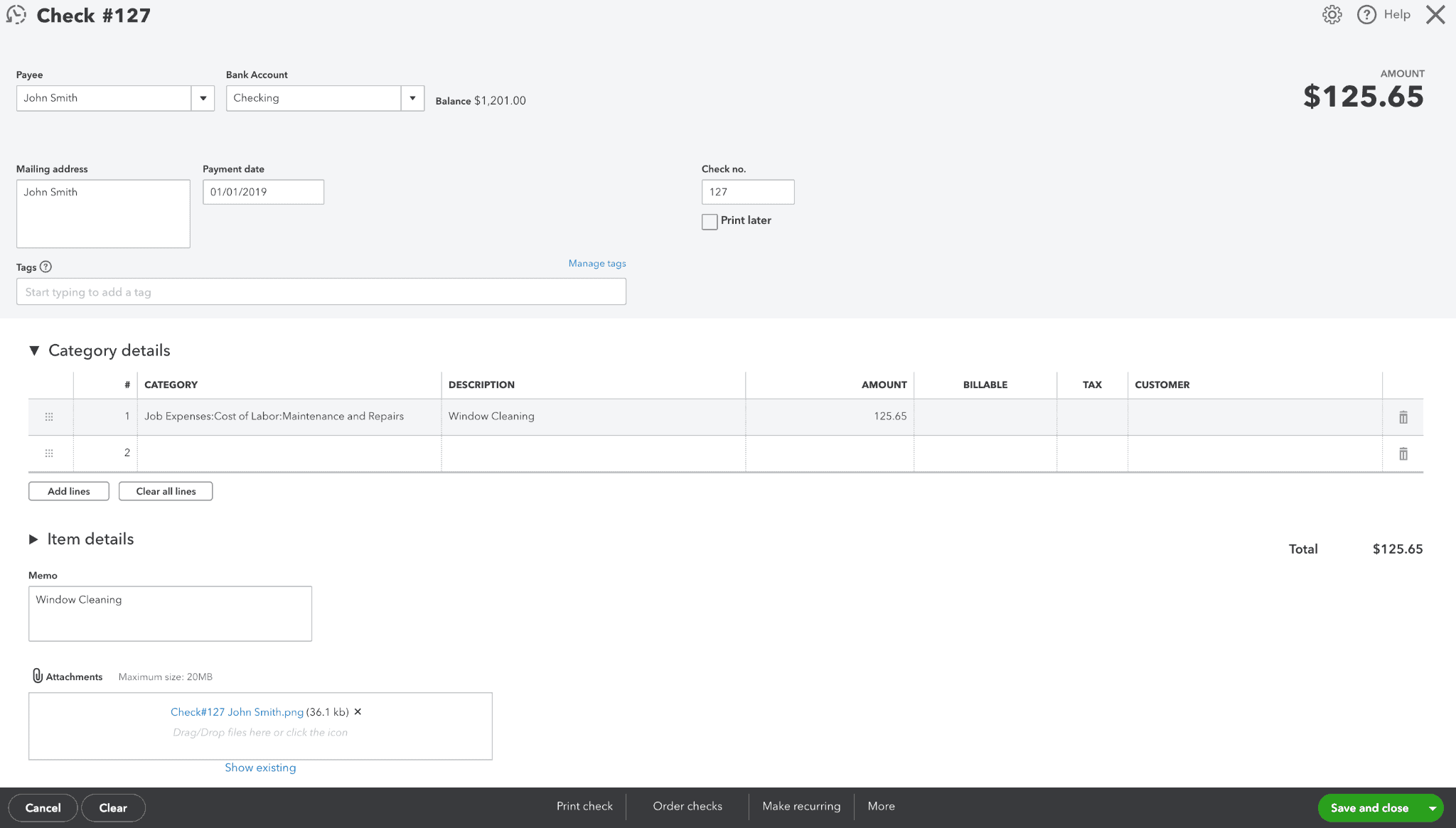
Finally, Save and Close. Now, in the future, if you go into the transaction, you can easily click on the blue hyperlink of the check to see the original check image made out to John Smith.


