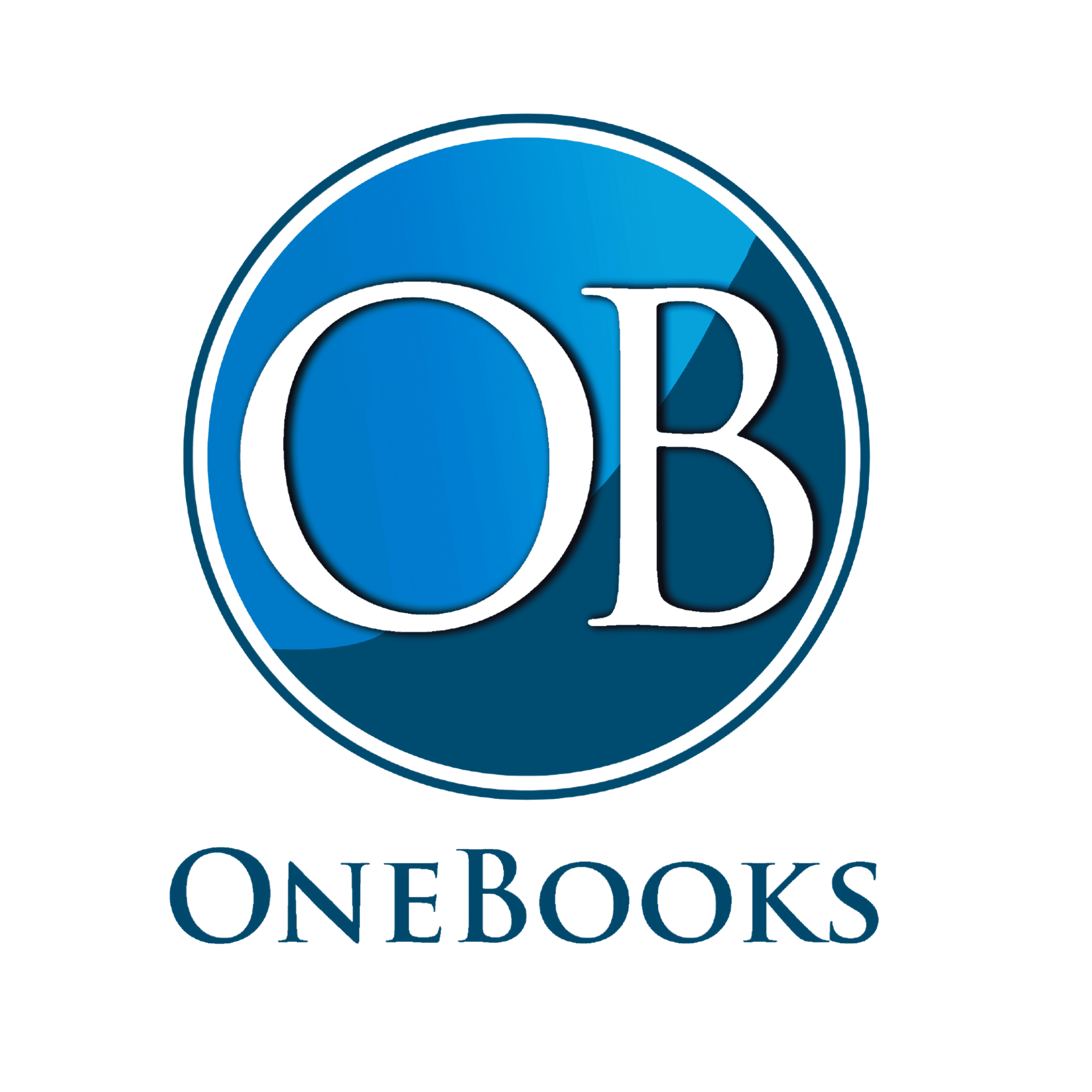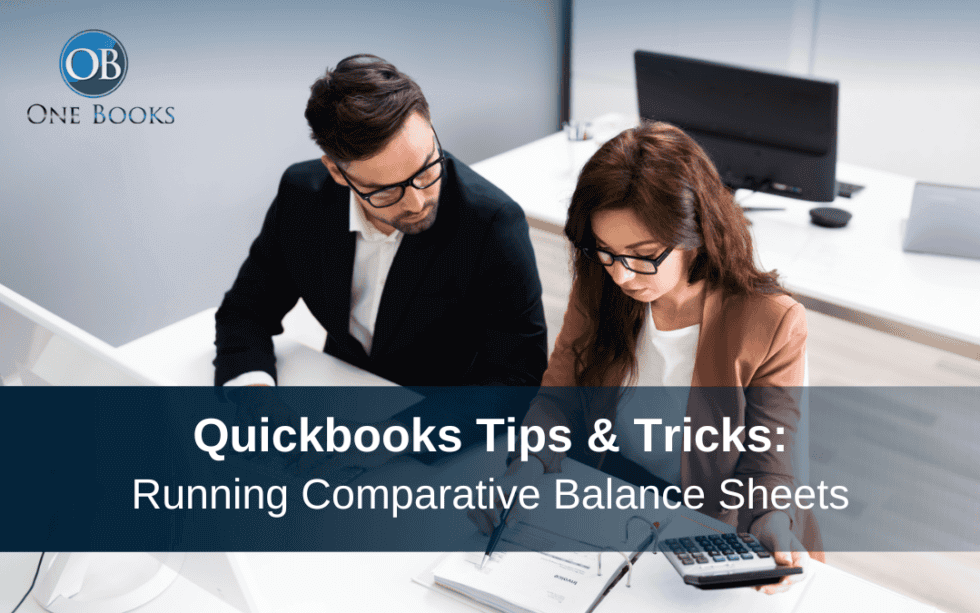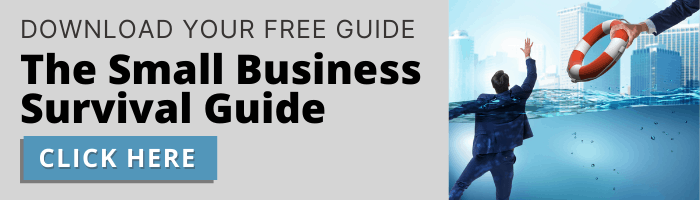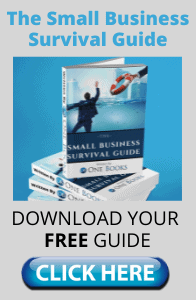How to Create Comparative Balance Sheets in Quickbooks Online
Comparative balance sheets allow you to compare previous periods with the current period. This can help alleviate errors and maintain a level of continuity from period to period.
First, to get the current balance sheet, click on Reports, then Balance Sheet. Quickbooks will automatically bring up the balance sheet as of today’s date. For this example, let’s bring up the balance sheet for the first quarter of 2021. Change the Report Period from “This year-to-date” to “Last quarter,” as shown below. Then, make sure to click Run Report!
Running Quickbooks Balance Sheet Report
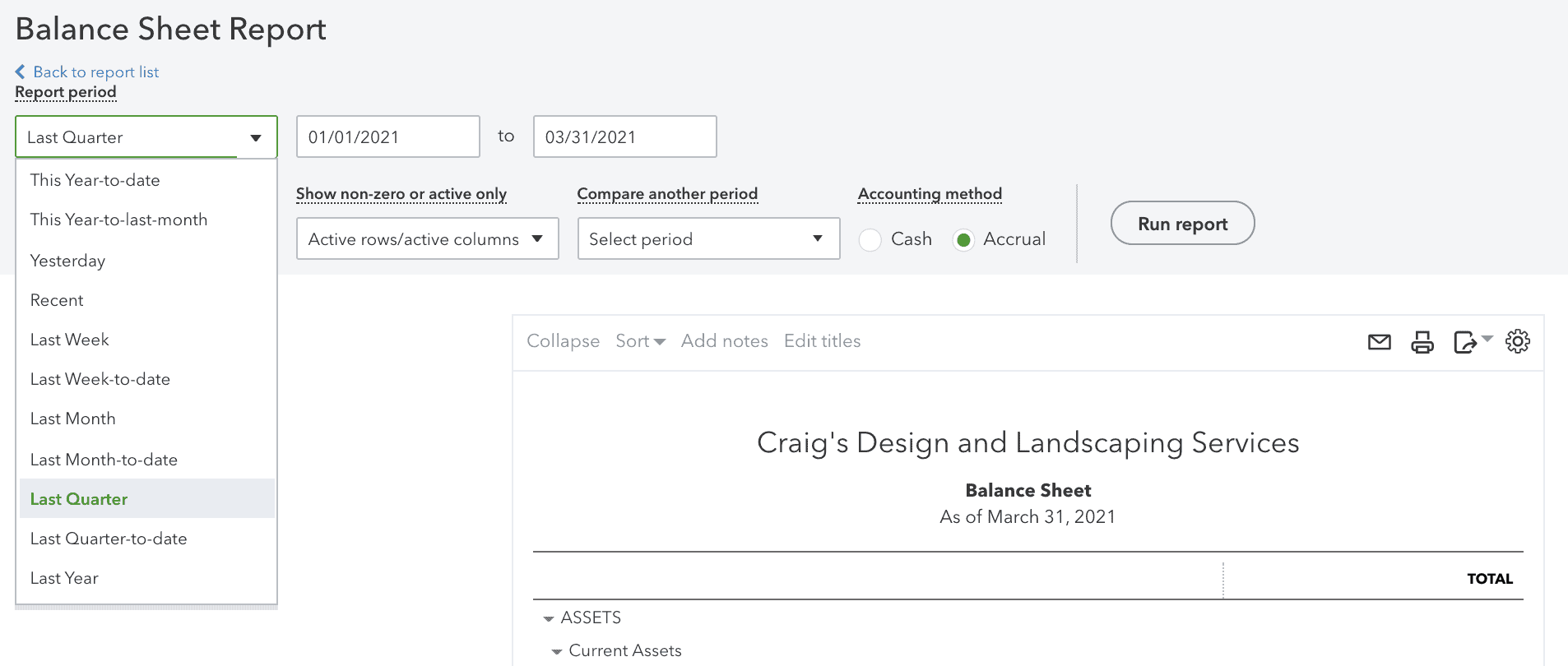
To compare this year’s first quarter to the same quarter last year, simply click on “Compare another period.” In the pop-up window, check off the “Previous Year” box and the “$ change” box to see how the amounts have changed in dollars (as seen below). Then, select Run Report.
Comparing Balance Sheet Reports in Quickbooks
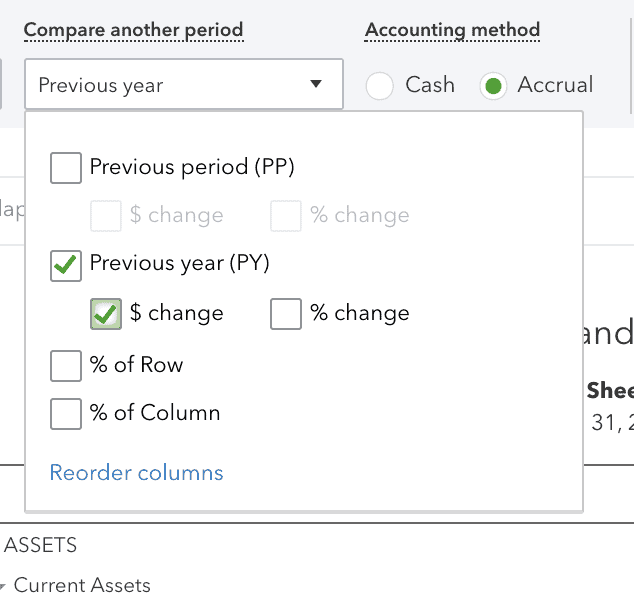
Now, the balance sheet will be generated. There will be a column for first quarter 2021, first quarter 2020, and the difference between the two, as seen below:
Example of a Comparative Balance Sheet in Quickbooks
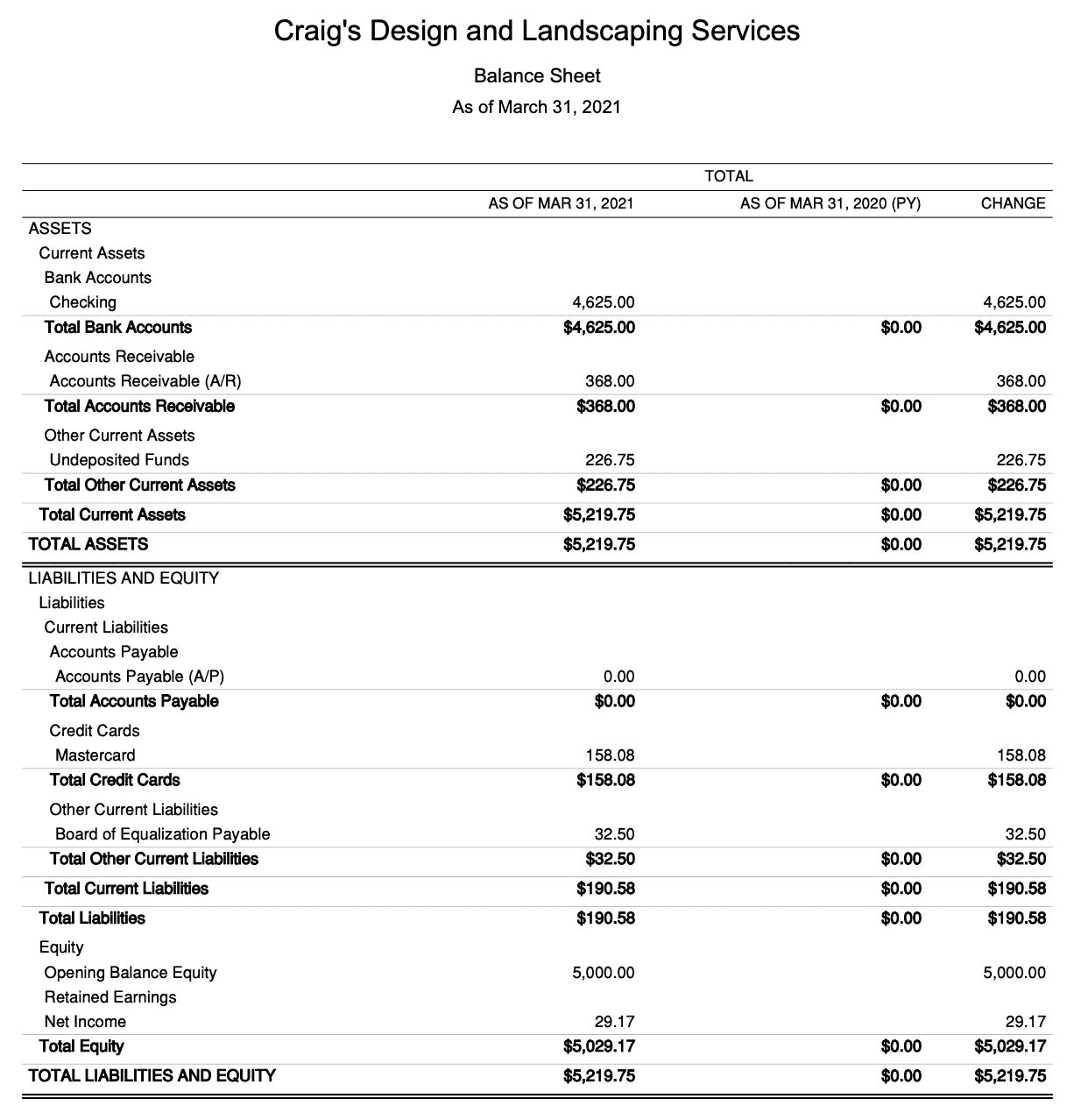
As seen in this comparative balance sheet, this company does not have any data for the previous year; however, once the company continues using Quickbooks, this comparative balance sheet will become a useful tool. This comparative balance sheet can help keep your books in line and give you a glance into your business’s financial health through the years and from quarter-to-quarter.