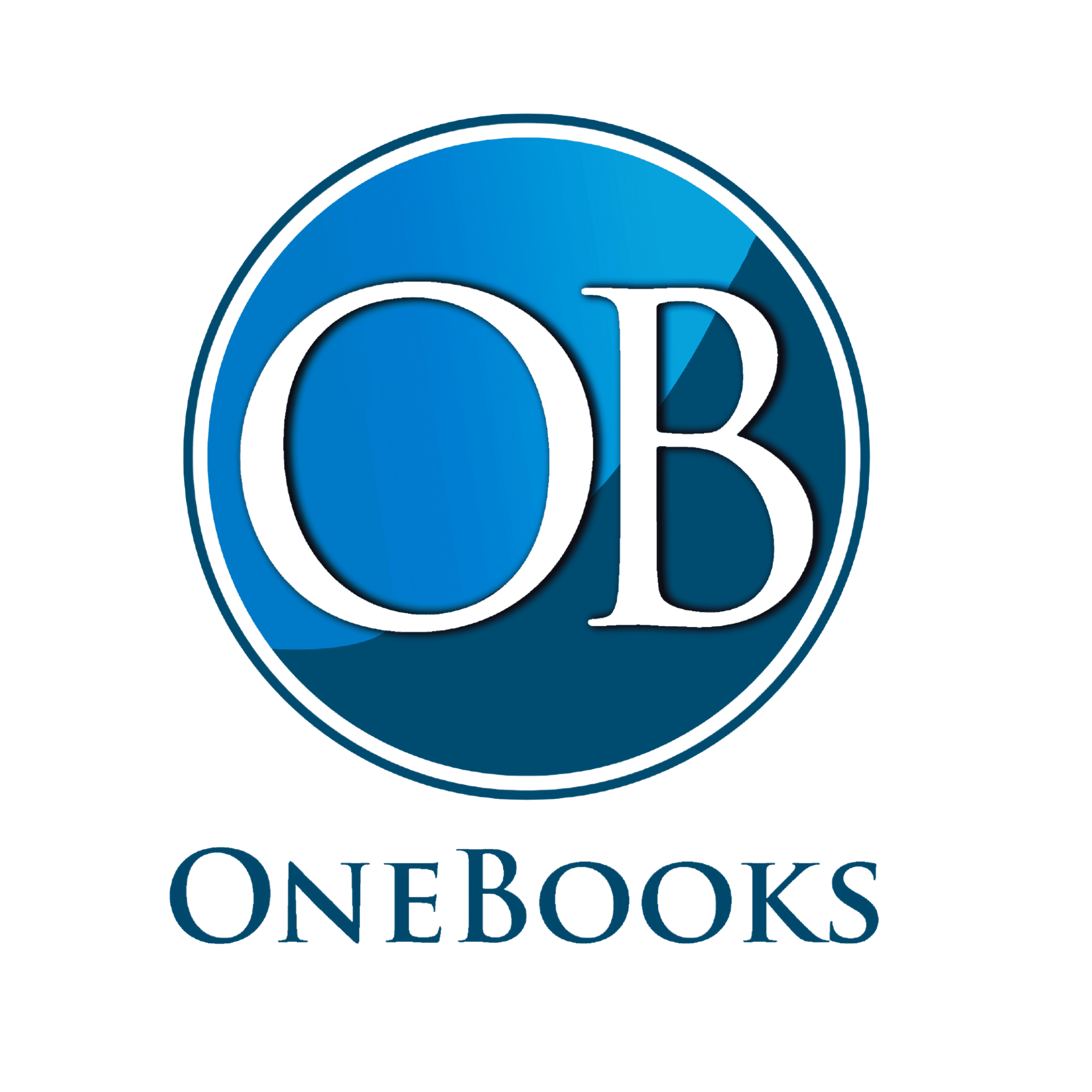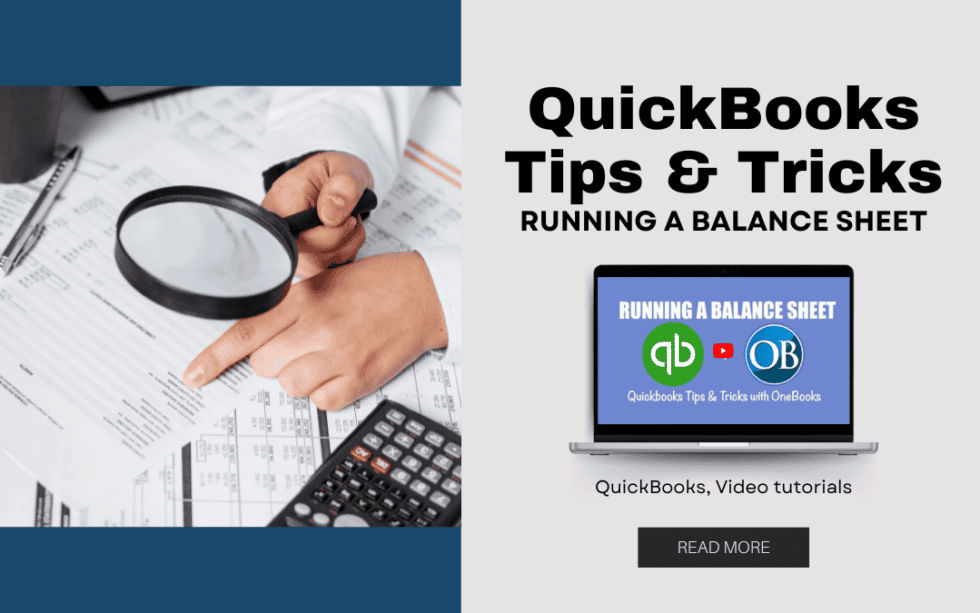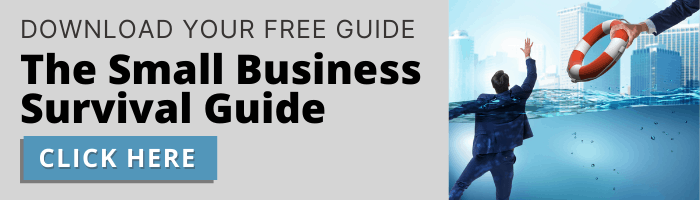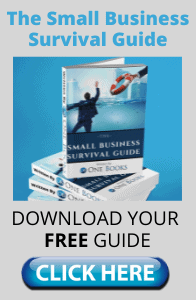How to Run a Balance Sheet in QuickBooks Online
A balance sheet is a snapshot of your business on any given day and displays your company’s assets, liabilities, and equity. Let’s go over how to create your own. On the left sidebar, click on Reports. Then, select the Balance Sheet (it should be in the Favorites section). When you enter the Balance Sheet, QuickBooks typically gives you the Balance Sheet for today’s date, but let’s take a look at our balance sheet as of year end.
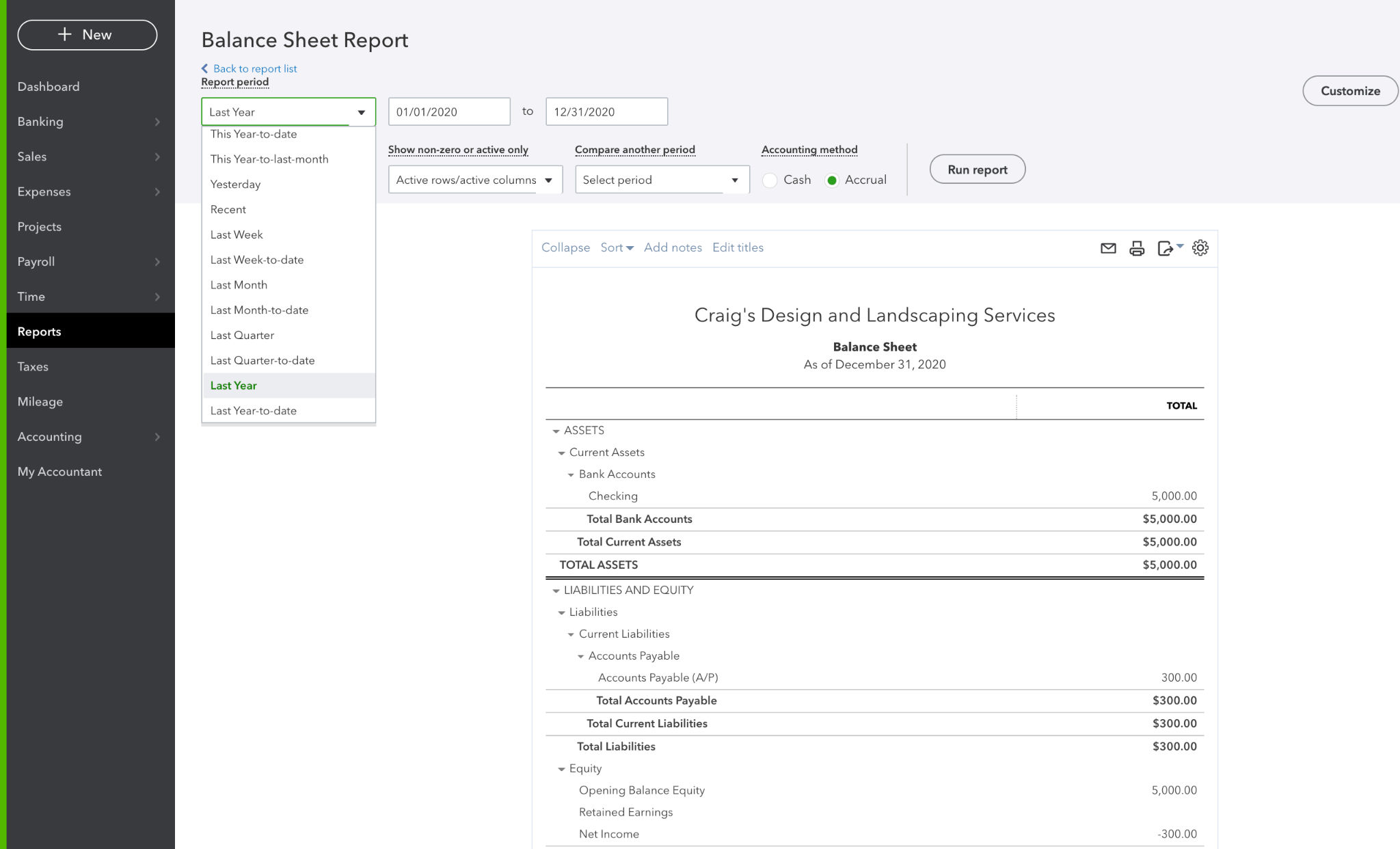
Under Report period, scroll down to “Last year” and click on it. Then, make sure to click “Run Report” so the settings update. Now, we can see the Balance Sheet as of 2020 year end and get a glimpse into our business’s financial health or look out for anything that may require further investigation.